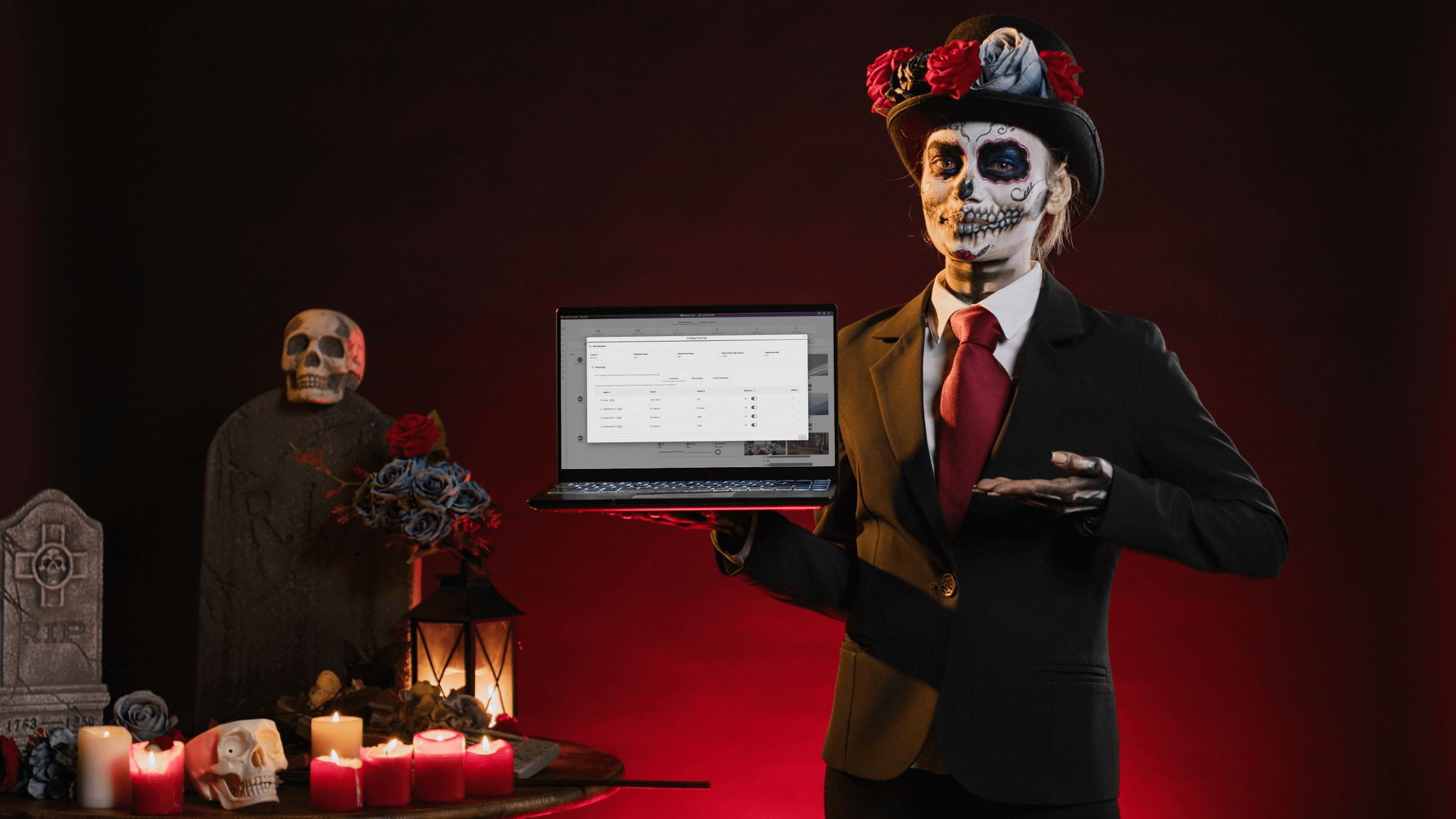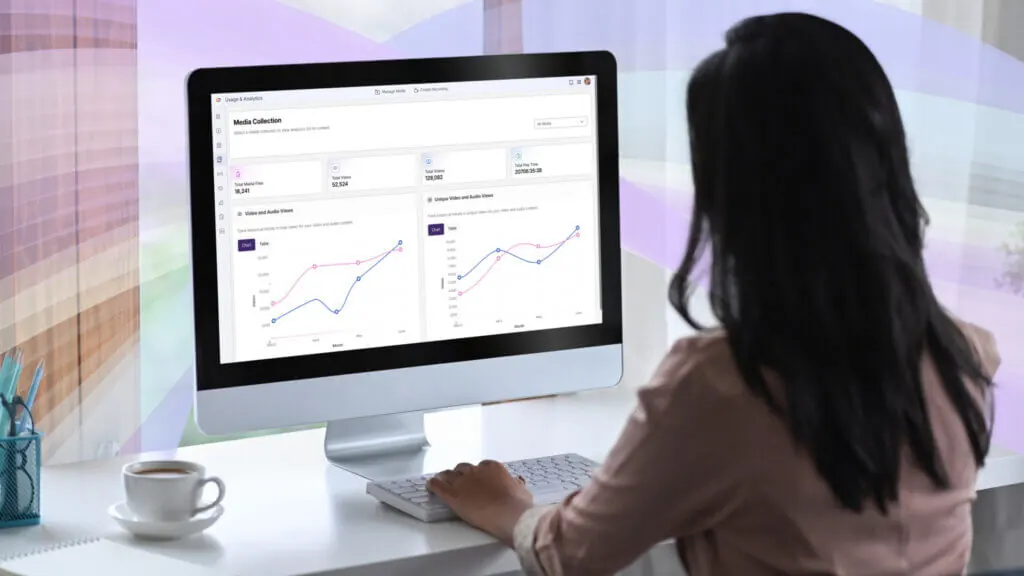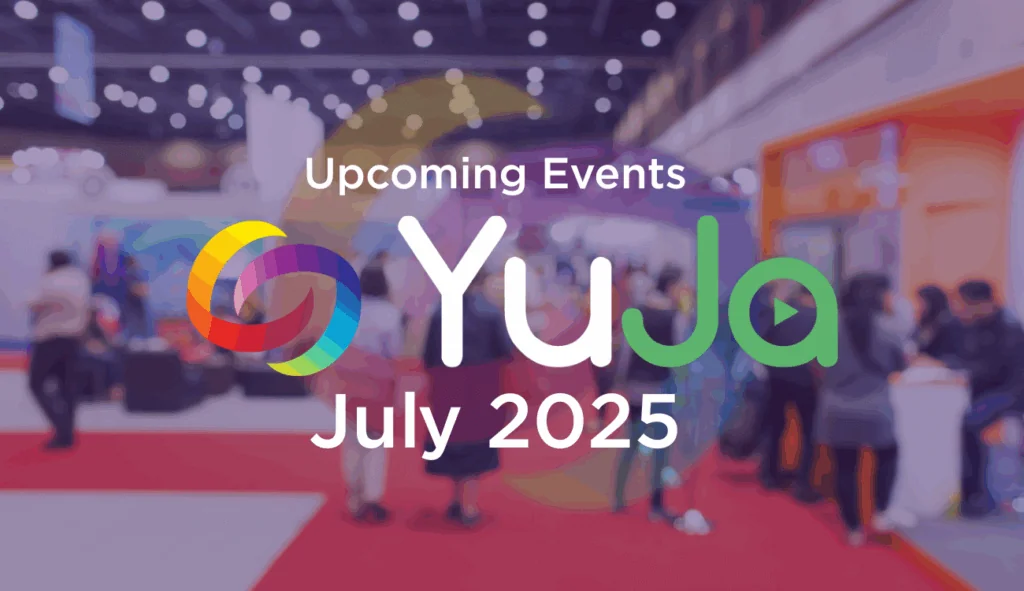And so we meet again, as foretold. For those wondering: yes, I’m still locked up in the attic here at YuJa Headquarters, and no, I’ve yet to make contact with the spirit realm. I’m currently hopped up on sugar after consuming copious amounts of Halloween candy, which wouldn’t have been the worst thing except that I’ve washed it all down with a pint of sweetened coffee. I do not recommend this. However, now that I have excessive energy to spare (along with some crippling anxiety), how about I put it to good use and tell you about some amazing new features hitting the Lecture Capture Portfolio this week?
Fleet Management Capabilities: Remotely Uninstall Software Capture
Once upon a time, we added a feature that allowed you to remotely install Software Capture, but, for reasons unbeknownst to me, you couldn’t remotely uninstall it… until now. That’s right boys and ghouls: we’ve added the option to remotely uninstall Software Capture from any computer through the Devices panel.

Fleet Management Capabilities: Large-Scale Software Capture Deployment to Devices Using Microsoft Software Installer
In addition to existing formats, admins can now download Software Capture as an MSI file. If you’re a network admin, this will allow you to configure and deploy Software Capture across your entire institution. Or so I’m told. In truth, I don’t know what an MSI file is, but I trust that you do and that what I just said makes perfect sense.

Resize the Selected Screen Area for Recordings
Previously, you could select a capture area on your screen for recording, but adjustments weren’t possible once it was set. Why? Who knows. But the good news is that you now have the flexibility to modify the size of the capture area right up until you start recording.

Real-Time Status Updates for Active Software Captures
The Devices panel now provides real-time updates to the activity status of Software Capture sessions, letting you know when it’s actively paused or recording.
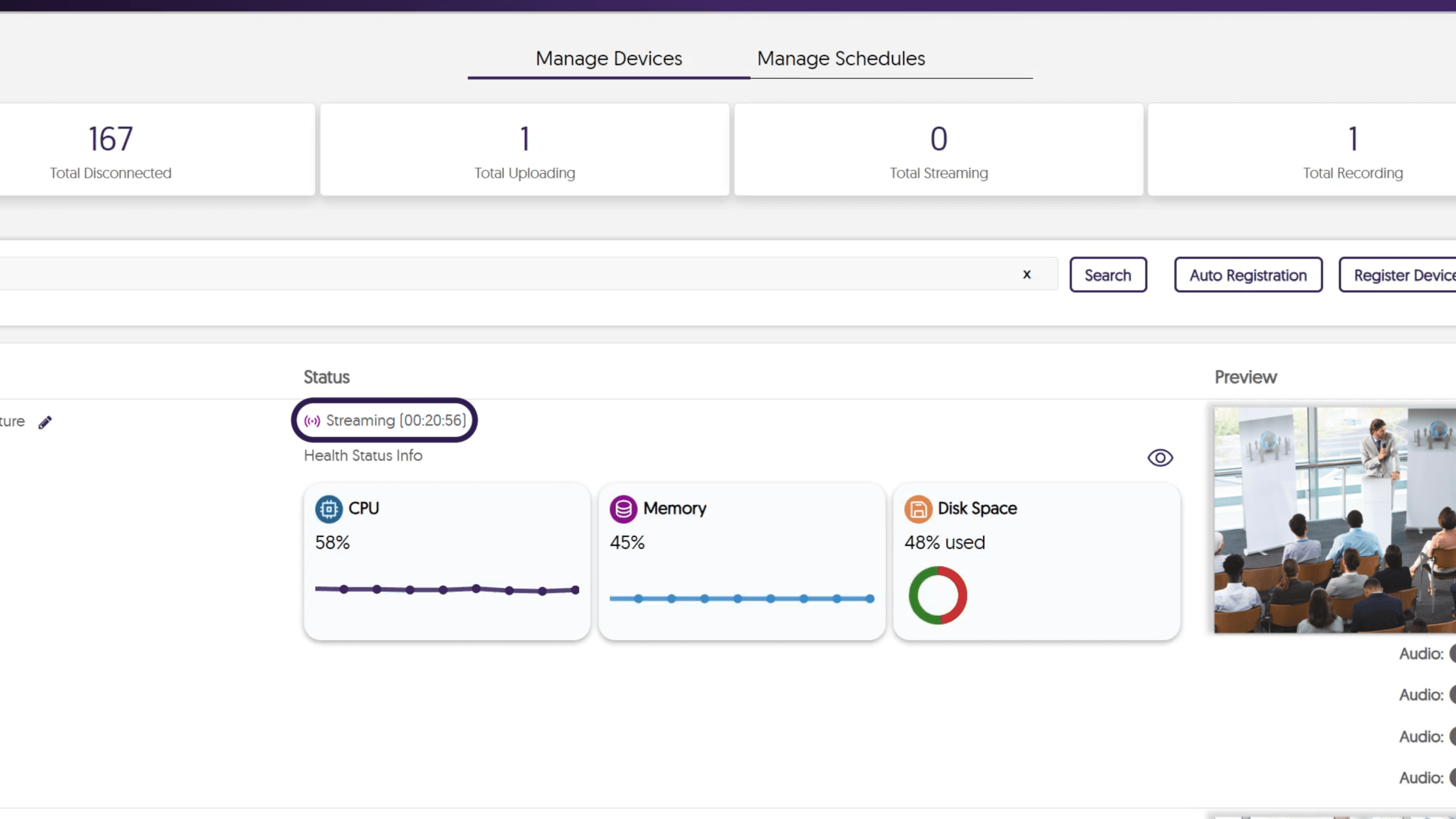
New Setting to Enable or Disable Your iPhone’s Camera as a Video Source
Apple’s latest updates allowed your iPhone to connect to Software Capture, using its built-in camera as a video source. However, if you’d prefer not to use this feature, rather than have to fumble through your iPhone’s settings, you can just uncheck the brand-new Continuity Camera setting in Software Capture.
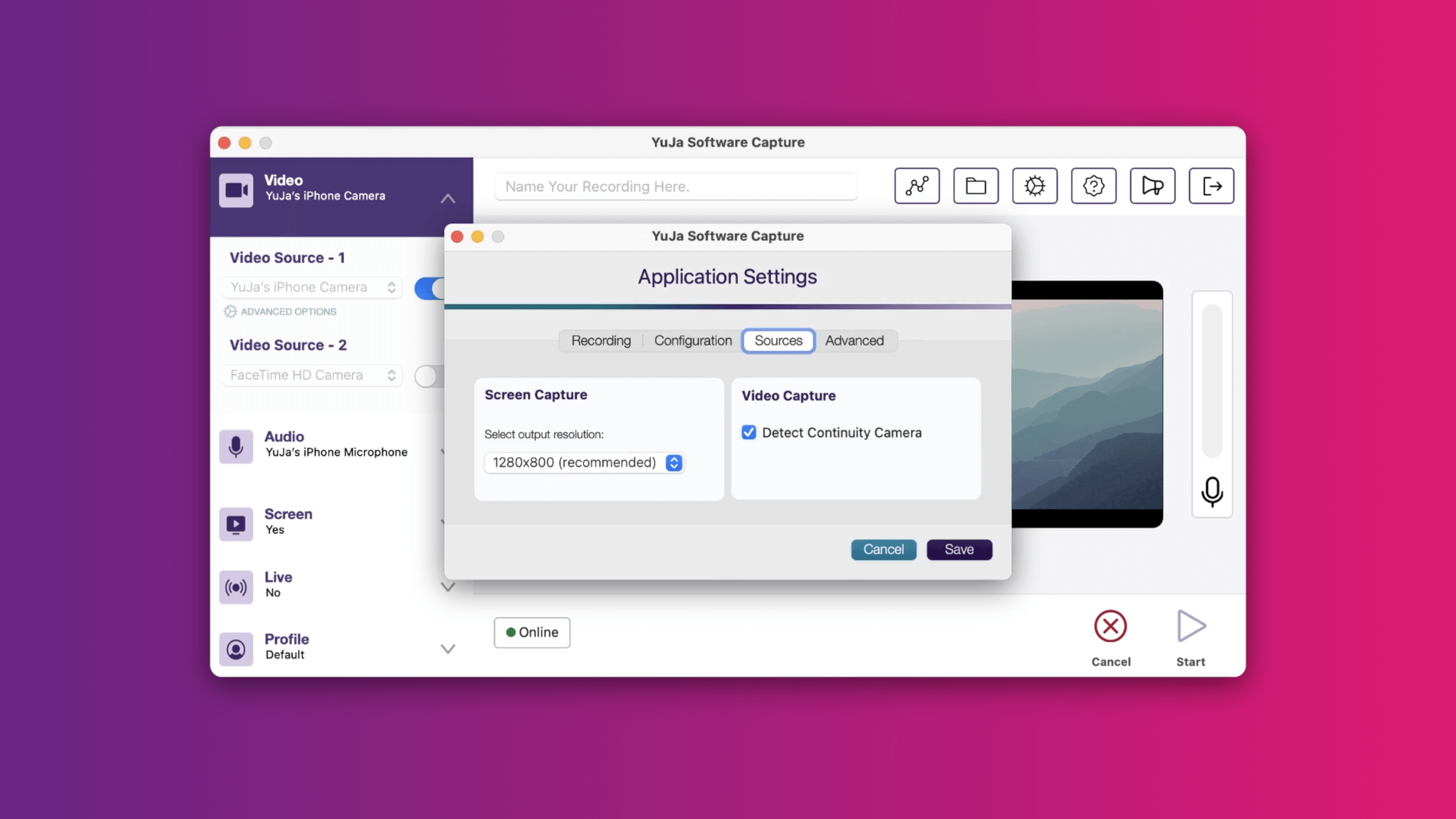
Better Offline Resilience to Start Scheduled Sessions During Unreliable Internet Connectivity
Previously, scheduled Hub sessions would be delayed if there were repeated connectivity issues. Well, we’ve now enhanced this feature so that sessions can begin immediately, even when the network connection is unstable.
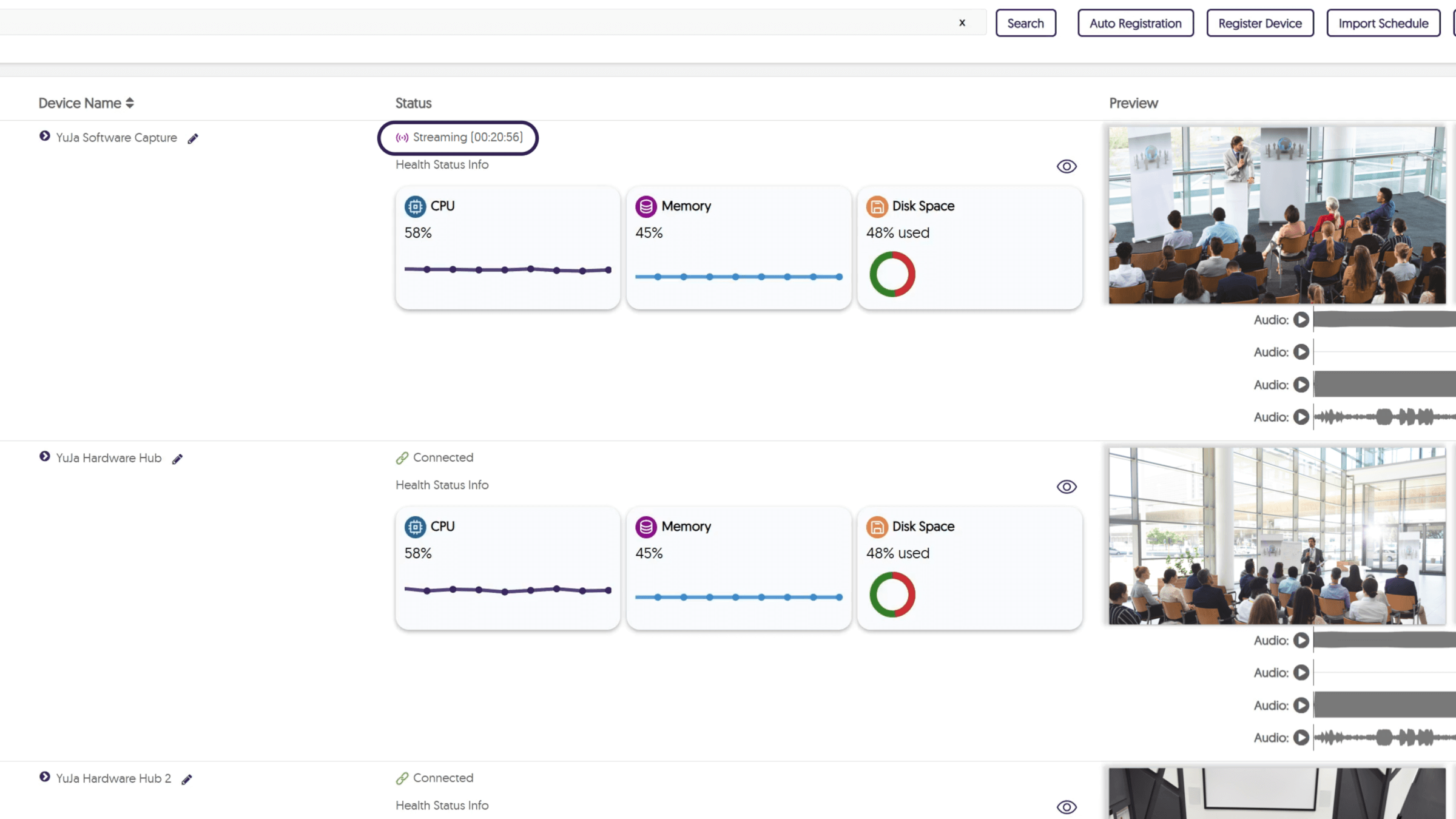
Configure Peripheral Devices for the Hardware Hub in Our Enhanced Modal
We’ve updated the Hardware Hub’s configuration modal to offer a more intuitive layout that displays all sources, such as NDI cameras, and their connection status.

Customize the Frame Rate of Video Sources for Recordings
Video sources connected to the Hardware Hub can now be configured through the Devices panel, allowing frame rates to be adjusted from 30 fps to 60 fps.
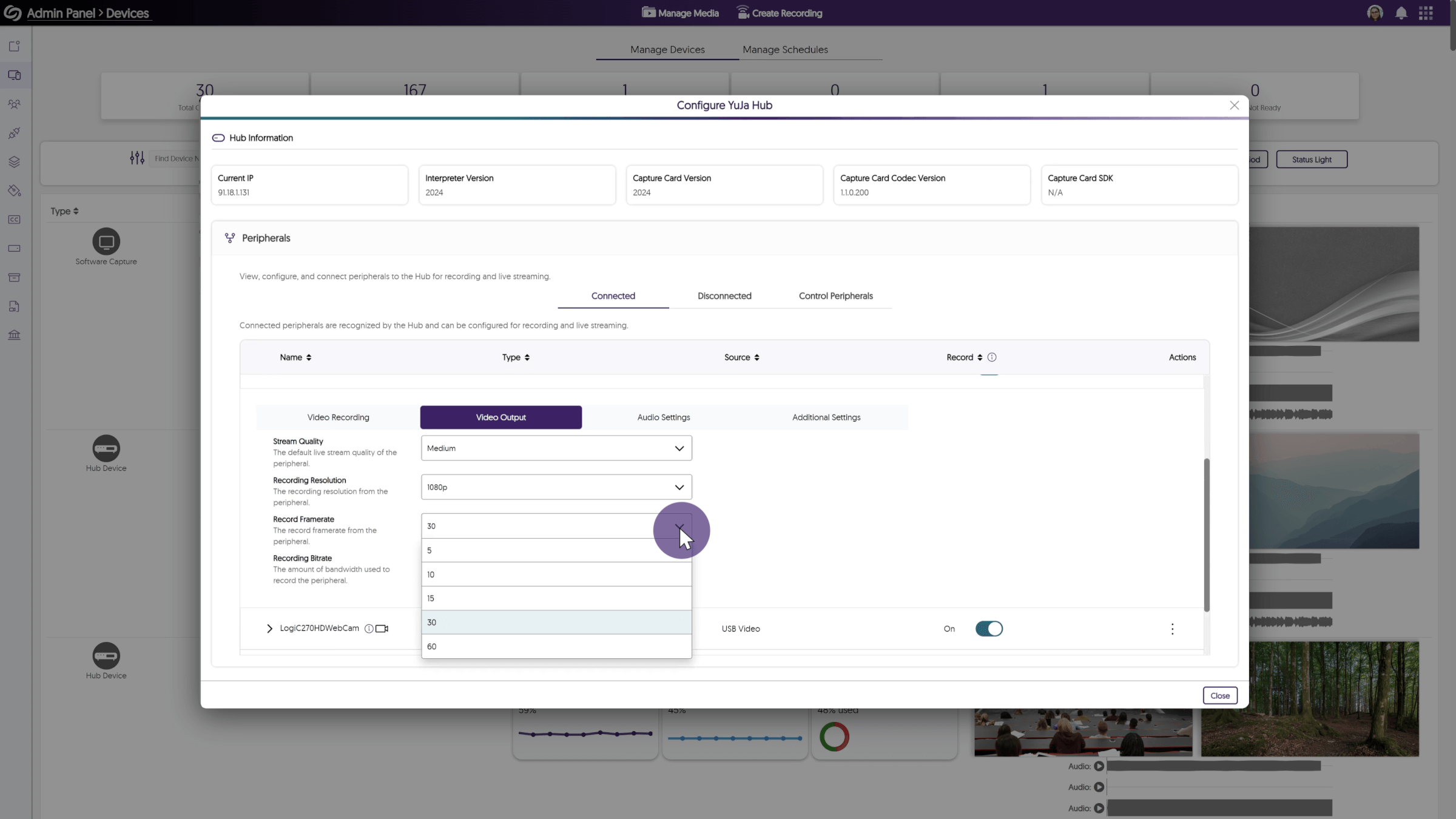
The end. Or is it? Until next time, I hope you enjoy using the Lecture Capture Portfolio. For more exciting news and updates, subscribe to our newsletter, and stay tuned for more amazing new releases coming soon.
For a full list of features, please visit the Lecture Capture Portfolio Update – PC Capture, Apple Capture, and Hardware Hub Updates – October 2024.