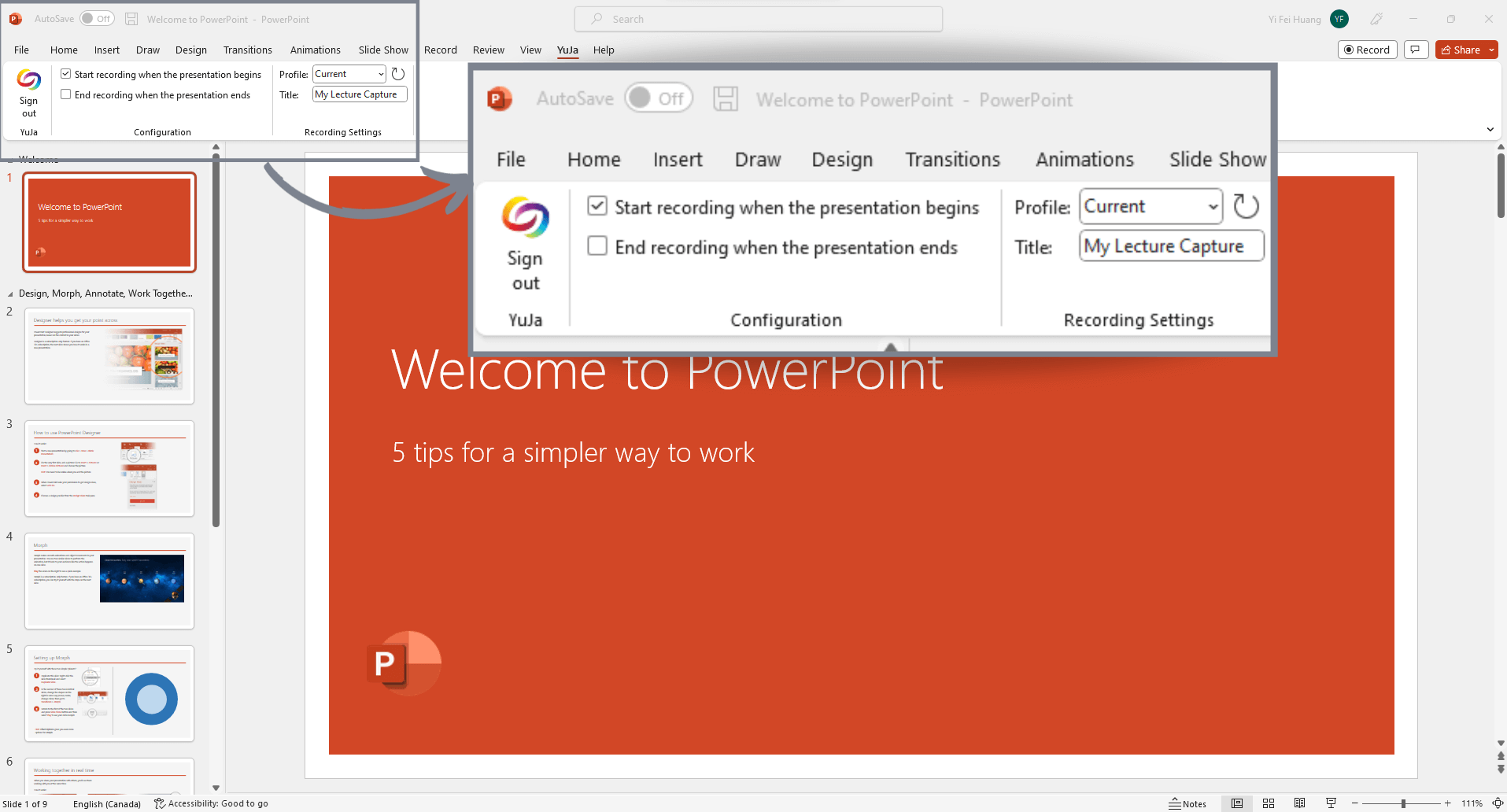YuJa now has a Software Capture Ribbon that integrates directly with Microsoft PowerPoint. This allows users to automatically sync the start and end of their recording with their presentation. Instructors can also embed their videos directly into their presentation.
Go Big
When recording a PowerPoint, you need to create both visual impact and visual accessibility, regardless of screen size. Choose fonts that are 24 pt. or larger, and opt for clear and readable fonts. Choose images that are bold, interesting, and fill a significant portion of the slide, and keep them relatively eye-catching. Tables, charts and diagrams should be clear and readable, only containing enough text and information to convey the message.
Keep It Simple
Limit each slide to a single idea. Focus on the key points you’re covering in your lecture. This isn’t the time for pages of text–if you need those, offer them as a downloadable PDF to your students or colleagues. Limit your use of bullet points–consider placing each point on its own slide. Additionally, reducing the amount of text per slide can help students focus more on listening and less on typing.
Focus on Contrast
On a big screen, or in a darkened room, it may be fairly easy to make out light-colored text on a light-colored screen; however, that gets much harder when you’re watching a lecture capture on a smartphone outside, or working with a lower-quality screen resolution. Remember a simple rule. If your background is light, your text should be dark. If your background is dark, make your text light.
Experts suggest choosing three colors and devoting 60% to the primary color, 30 percent to the secondary color, and 10% to the accent color. PowerPoint offers themes to help make this choice easier and that take light and dark presentation environments into consideration.
Use Animations Sparingly
Animation can be useful in making a presentation more dynamic, and help to emphasize points, but too much animation can be distracting.
Animations can add interest to your presentation and keep your viewers focused and paying attention. Don’t overdo it, though. Microsoft Support notes that “Presentation experts recommend using animations and sound effects sparingly. Animation can be useful in making a presentation more dynamic, and help to emphasize points, but too much animation can be distracting. Do not let animation and sound take the focus away from what you are saying.”
Use Keyboard Shortcuts
For the best quality PowerPoint recordings, take the time to learn and use PowerPoint keyboard shortcuts. This can let you seamlessly start your presentation and transition between slides.