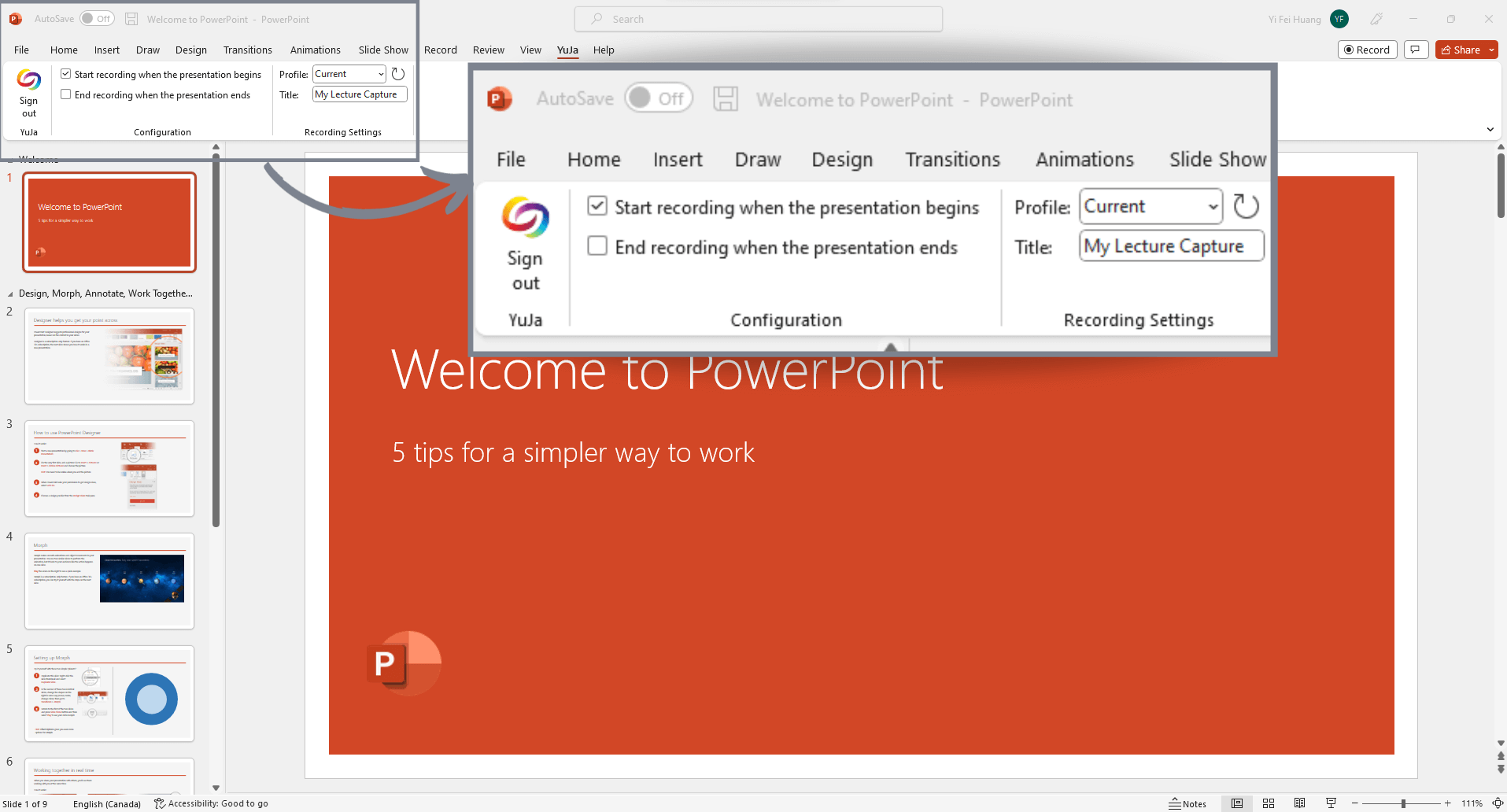Five Tips for Creating an Effective PowerPoint Presentation
YuJa now has a Software Capture Ribbon that integrates directly with Microsoft PowerPoint. This allows users to automatically sync the start and end of their recording with their presentation. Instructors can also embed their videos directly into their presentation.
Go Big
When recording a PowerPoint, you need to create both visual impact and visual accessibility, regardless of screen size. Choose fonts that are 24 pt. or larger, and opt for clear and readable fonts. Choose images that are bold, interesting, and fill a significant portion of the slide, and keep them relatively eye-catching. Tables, charts and diagrams should be clear and readable, only containing enough text and information to convey the message.
Keep It Simple
Limit each slide to a single idea. Focus on the key points you’re covering in your lecture. This isn’t the time for pages of text–if you need those, offer them as a downloadable PDF to your students or colleagues. Limit your use of bullet points–consider placing each point on its own slide. Additionally, reducing the amount of text per slide can help students focus more on listening and less on typing.
Focus on Contrast
On a big screen, or in a darkened room, it may be fairly easy to make out light-colored text on a light-colored screen; however, that gets much harder when you’re watching a lecture capture on a smartphone outside, or working with a lower-quality screen resolution. Remember a simple rule. If your background is light, your text should be dark. If your background is dark, make your text light.
Experts suggest choosing three colors and devoting 60% to the primary color, 30 percent to the secondary color, and 10% to the accent color. PowerPoint offers themes to help make this choice easier and that take light and dark presentation environments into consideration.
Use Animations Sparingly
Animation can be useful in making a presentation more dynamic, and help to emphasize points, but too much animation can be distracting.
Animations can add interest to your presentation and keep your viewers focused and paying attention. Don’t overdo it, though. Microsoft Support notes that “Presentation experts recommend using animations and sound effects sparingly. Animation can be useful in making a presentation more dynamic, and help to emphasize points, but too much animation can be distracting. Do not let animation and sound take the focus away from what you are saying.”
Use Keyboard Shortcuts
For the best quality PowerPoint recordings, take the time to learn and use PowerPoint keyboard shortcuts. This can let you seamlessly start your presentation and transition between slides.
How to Deliver and Record an Effective PowerPoint Presentation
How to Deliver an Effective PowerPoint Presentation
1. Streamline your Slides
Each presentation platform has its own unique way of displaying slides. By designing easy-to-read slides, you can avoid technical hassles. Details can help you articulate your main point and help drive your argument home. However, redundant information and jargon can make your content harder to digest. Ensure your recordings are straight to the point. In the event your lecture recording also has text presented, students will naturally read those words. As a result, large text blocks and bulleted lists will force students to inefficiently multi-task. Reducing the amount of text per slide can help students focus more on listening and less on typing.
2. Background Setup
In the event your display appears too dark or bright, consider opening/closing a window to provide some natural light. Any lighting source should be in front of you and not directly behind you within frame as this can cast unnatural shadows and cause your face to be dimly lit. Additionally, a camera placed slightly above eye-level produces a more flattering, less-awkward view of the presenter. With a background free of visual clutter, this will prevent the viewer from getting distracted.
Additional Tip: Use solid-colors for your backdrop and remove any miscellaneous items within frame; that way, your audience will be focused on only you.

3. Remove any Distractions
Ensure that your audience is actively listening to your material as well. Contributing factors such as auditory distractions and repetition can cause your audience to tune out of your content and or result in confusion.
Factors to consider when improving audio quality.
- Clear Sound. No one likes choppy or distorted audio. The addition of another microphone can enhance the listening experience so that viewers can clearly hear your presentation. Consider using a Lavalier microphone as it allows for users to walk around during their presentation in case you have an additional whiteboard to display.
- White Noise. Outside noise can be distracting even without your knowledge that it exists. Avoid standing near running machines or oscillating fans during your recordings. While it might not generate much noise in person, your microphone might pick up the humming significantly louder in a recording. Run a quick test footage before recording to prevent this occurrence.
- Outside Noise. Prior to recording, consider closing any doors or windows in your recording studio to prevent any outside noise from interrupting your recordings.
4. Eye Contact
Even in a flipped classroom setting, the importance of eye contact towards your audience is essential in retaining viewer focus. Place your camera a few inches above eye level to ensure that you can easily look at your audience. Placing your camera above eye-level produces a flattering, less-awkward view of the presenter.
5. Utilize PowerPoint Templates
Regardless if you are a beginner or professional, using the same template for connecting slides will keep your presentation simple and consistent. A consistent template design keeps your audience guided throughout your presentation. With PowerPoint templates, content creators can focus on delivering their content as a whole rather than wasting time fiddling with the details or building the PowerPoint presentation completely from scratch.
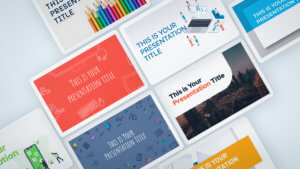
Related Article: The Value of Zoom Integration with the YuJa Enterprise Video Platform to Manage Zoom Recordings