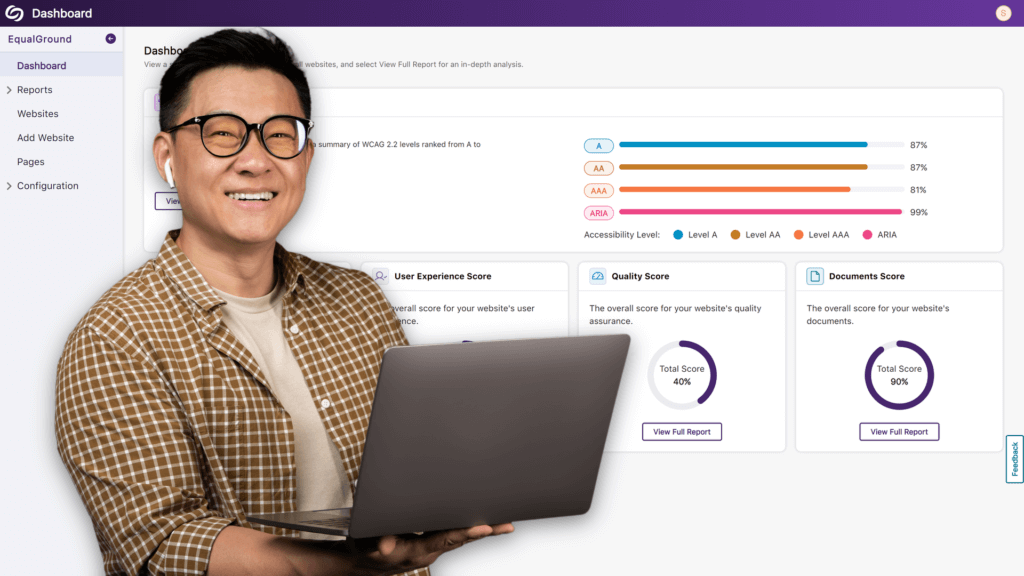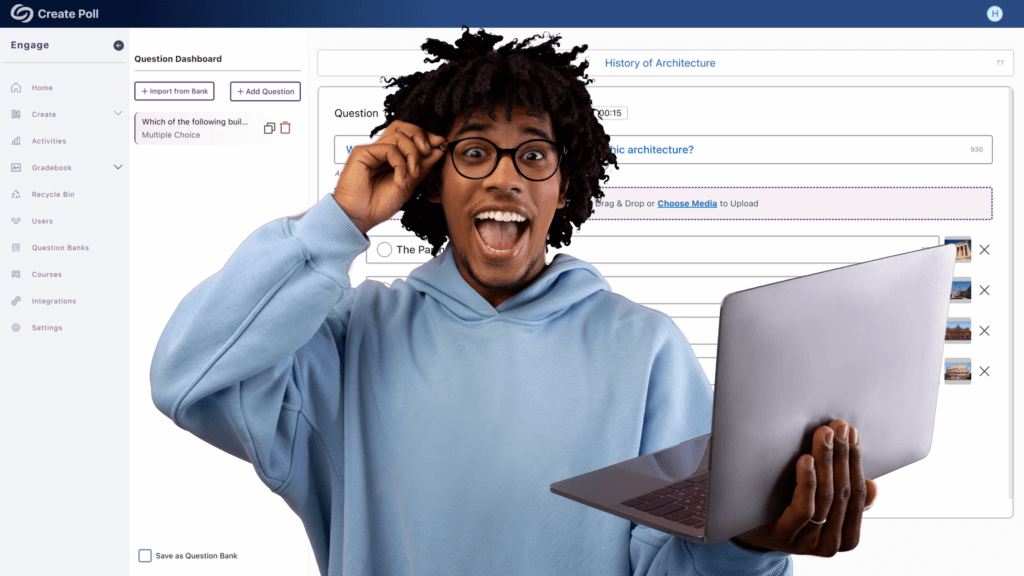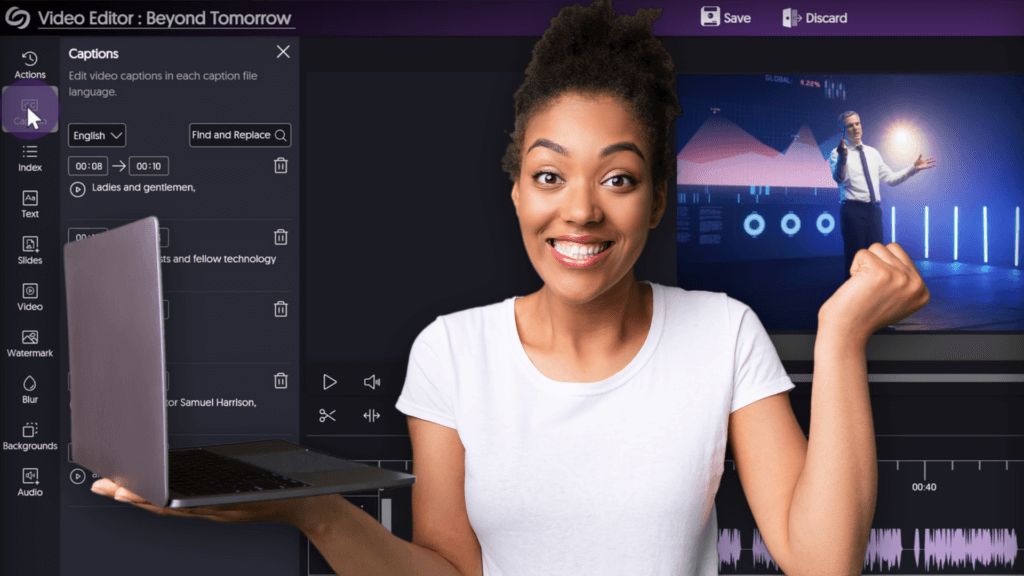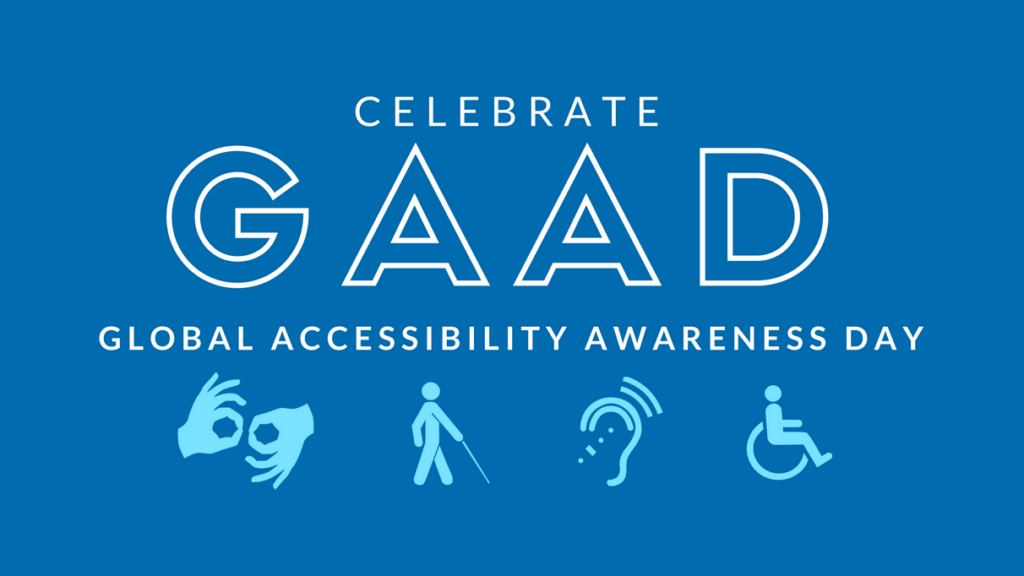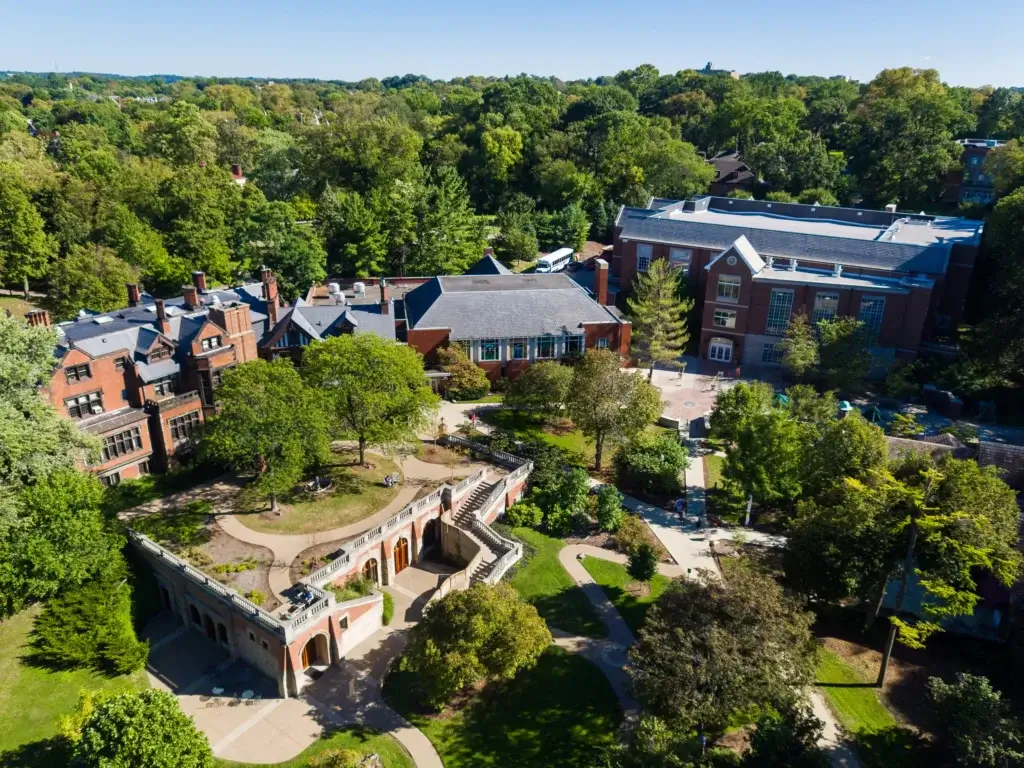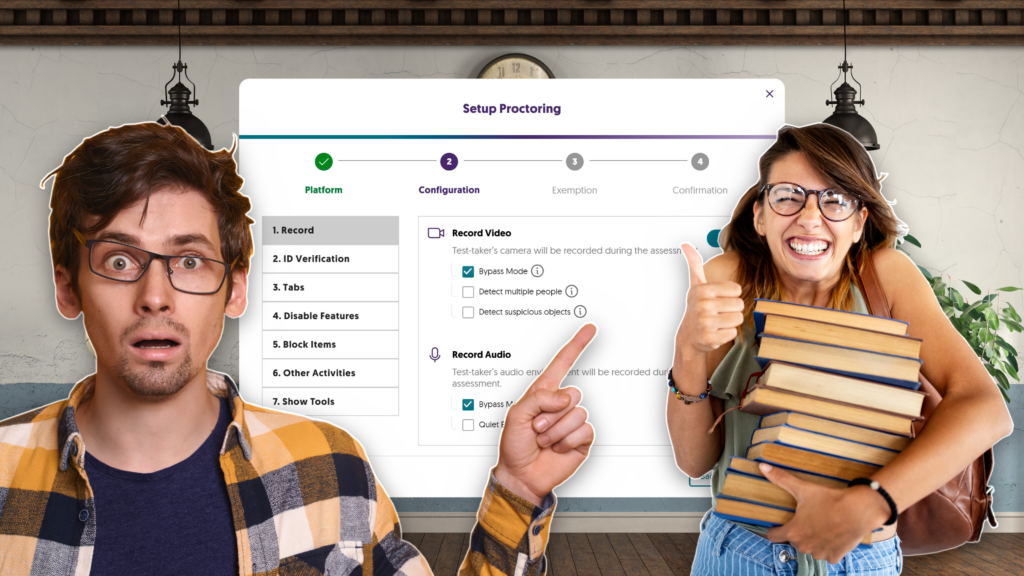
YuJa Verity Test Proctoring Platform: July 2024 Release
Greetings and salutations. This will be the blog-writing equivalent of cramming the night before a big test. I’m doing this to demonstrate to all you test-takers out there the importance of preparation. Yup. That’s why...