Creating Screen-Reader Friendly Resources
Screen readers work by reading aloud text content presented on a screen, and they may be used in combination with other assistive technologies like a screen magnifier. Most screen readers are software-based, and offer a number of features. They are controlled via keyboard commands, using a standard or Braille keyboard and can identify the cursor’s position, read text, locate particular words or text in a set color, and perform other key tasks. Screen readers can also work with Braille display technology.
When users are using a screen reader to understand a website, they need an array of information, including what language is being used; however, they may not need as much information when they’re reading documents.
Making Documents Accessible to Screen Readers
While video content is often quite accessible to users, either through carefully describing what is on the screen or integrating audio descriptions along with a video file, text-based files may pose additional challenges for users with vision impairments.
Learning how to create screen reader-friendly documents can enable you to improve accessibility for users. The tips here apply to a variety of document types, but are most relevant for the types of documents content owners are likely to provide to users, including .PDF, .DOCX, and .PPT files.
“Including headings and subheadings in your content is important, as 67.5% of screen reader users jump through headings as their primary way to navigate content.”
- Create a logical underlying structure. This typically relies upon tags. These tags, just like tags in a website, help the screen reader software to understand the correct order of information in a document.
- Provide alternate text (or alt text) information about image and graphics. For instance, if you have presented an image of a red car, driving down a highway alongside the beach, the alternate text should enable the user to listen to the screen reader to understand that there is a picture on the document and the content of that picture. Longer alternate text descriptions may be needed for some graphics.
- Incorporate navigation aids, such as a table of contents or bookmarks to improve the ease of navigation for all users.
- Avoid the use of unusual or specific fonts. These can confuse screen readers, leading to difficulty for users.
- Keep paragraphs short. The most common way to read content is by paragraph, so keeping paragraphs short enables users to go back and re-read content on a page more easily.
- Incorporate headings and subheadings. Screen readers can jump to headings, which is a primary way users navigate pages (67.5%), according to WEB Aim’s Screen Reader User Survey.
Provide Accessible Digital Documents for All Users
In classrooms and offices, many people rely upon documents in both paper and digital formats, whether these are meeting minutes, supports for multimedia presentations, or other course materials. To meet the needs of students who use screen readers, consider providing content prior to the meeting or providing the document in a digital form. The YuJa Enterprise Video Platform enables:
- The ability to upload a variety of file types directly into a media collection, which makes documents available to every user.
- Math equation support for screen readers. Math equations can be read aloud to users, including equations embedded in documents and included in images.
- The ability for content owners to upload documents directly associated with a particular media file. These documents can be viewed while viewing the media or can be downloaded for a later or separate review.
Listed are some of the most effective ways institutions can supplement media-based learning and information sharing while providing users who need screen readers and other assistive technologies with an improved understanding of content.
Case Study: How YuJa Helps North Carolina Virtual Public School Provide Supplemental Instruction to Tens of Thousands of Middle and High School Students Statewide
Students in sixth through twelfth grades enroll through their local public school, and grades are reported to their school for credit. The courses use learning management and collaborative software to maximize student interaction in each class. The purpose of the North Carolina Virtual Public School (NC Virtual) is to provide e-learning opportunities to students.
Read the full case study here.
Increasing Accessibility with Audio Descriptions
Audio descriptions are an additional audio track within a video that describes what is on the screen that’s not spoken. Designed to meet the needs of visually impaired users, these helpful narratives are sometimes called descriptive video.
Audio description tracks fill in information that may be missing in the standard audio track, but is displayed to viewers visually. This information may include information about actions being taken, characters, scene changes, and more.
Audio Description Helps Paint a Comprehensive Picture for the Visually Impaired
Imagine a video for a history course on 17th century Holland; the screen shows the image of a painting by Vermeer. The standard audio track may offer information relating to the painting, but doesn’t provide a student who cannot see the screen any information about exactly what is on the screen. 
In this case, the audio track might say, “An aged oil painting of a young woman with a blue and light yellow scarf over her hair contrasts against a dark background. The woman’s head is tilted slightly as she looks directly at the viewer over her left shoulder. The young woman wears a pearl earring that nearly touches her white collar under a yellow garment. Heavy folds of the garment suggest coarse fabric unusual for the time period.”
Now, the user who cannot see the painting has an idea or point of reference for additional content in the video.
The American Council of the Blind and has numerous audio description examples on their Audio Description Project page, which helps “promote and advocate for the use of high-quality Audio Description in television, movies, performing arts, museums, educational materials and other venues where the presentation of visual media is critical to the understanding and appreciation of the content.”
Using Audio Descriptions in Your Video Content
Audio description tracks enable the user to toggle between two audio streams, including the standard audio and the additional audio description.
There are several different ways to make use of audio descriptions in video content.
- Video creators can opt to include audio descriptions in their main soundtrack. While this can be challenging, it saves any need for an additional track. For instance, an instructor might say, “the screen shows a PowerPoint slide detailing…”.
- Audio description tracks can simply be uploaded as a secondary track. This track can include only the essential audio to fill in information the student requires.
- An audio description track that includes the full lecture content can also be produced and made available as an alternate track.
Adding Audio Descriptions to Videos with the YuJa Video Platform
YuJa’s Video Platform fully complies with accessibility requirements related to audio descriptions. YuJa’s HTML5 Media Player provides built-in capabilities to add separate, user-enabled Audio Description tags to a video.
YuJa continues to improve accessibility features in the HTML5 Media Player to enhance the learning experience for all students.
Creating Engaging Lecture Capture Recordings for Remote and In-Person Instruction

Recording lectures through YuJa’s lecture capture tools provides students with the ability to watch, re-watch, and review lectures wherever they are, using a computer or mobile device.
For online learners and flipped classrooms, lecture captures may provide the only lecture experiences for the class. Recorded lectures that are interesting and appealing to students will help engage students, keep their attention, maintain focus, and help them learn.
Below are some tips to create engaging recordings for all students, whether they attend class face-to-face or online.
Add Visual Interest With Multi-Source Recording
YuJa makes it simple to incorporate multiple cameras, video feeds, audio and screen sources. This brings all of the tools of a well-equipped lecture hall online and makes it more accessible to your students, even those away from the classroom. Incorporating visual elements engages your students, including visual learners, as you lecture.
Visual presentation material is essential to take your lecture up a notch. It also makes note taking easier for students.
- Use PowerPoint or another presentation software to incorporate images, notes and other information. You can easily share your screen as you produce a lecture capture recording.
- Plug in your classroom SmartBoard to allow students to see you work equations, make notes or share information on the board.
- Document cameras allow you to share printed material with students.
Most instructors are already using PowerPoint presentations, SmartBoards and other tools in their everyday lectures. These tools are even more important when recording lectures.
Helping Students Connect with Lectures
“Incorporating visual elements engages your students, including visual learners, as you lecture.”
Visual interest is not the only way to create an impressive and engaging lecture capture. You can implement many different strategies to maximize the effect and interest of your lecture captures.
Show: Show how, when and why this material matters using real-world examples. This is especially helpful for general education classes.
Connect: Connect material to information your students already know. Making familiar connections can help students stay interested.
Summarize: For information dense lectures, summarize or review material before moving on to new material.
Define: Define jargon or unfamiliar terminology.
Outline: Use outlines, a table of contents and other tools to help your students organize their note-taking.
Explain: Explain difficult concepts in several ways to reach all of your students.
Use Assessment Tools
YuJa offers a number of ways to assess the efficacy of your lecture captures.
- Incorporate video quizzes into lecture captures. The results will help define problem areas.
- Review discussion boards for student questions. Check and see if students seem to be struggling with a certain concept or assignment.
- Check your analytics for signs students are re-watching portions of videos. Analytics provide insights in real-time.
Improve the Learning Experience with Hardware and Software-Based Lecture Capture Technology
“Both software and hardware solutions have numerous advantages, and both help leverage technology to bring interactive educational opportunities to students.”
The YuJa Enterprise Video Platform allows a scalable lecture capture solution with desktop-based software, a hardware capture appliance, in-browser capture tools and mobile capture applications.
Software Capture and Personal Capture Applications
Record lectures anywhere and from any device, including mobile devices, with Software Capture.
Software capture offers:
- Flexible course delivery across locations
- Access using any device, whether its a browser, phone or tablet
- The ability to present using slides, audio, video and other peripherals
- Multi-stream audio and video captures with automatic-captioning
- Search-inside-video capabilities
Additionally, mobile apps allow students and instructors to record and view content on the go with an HTML5-based media player.
The YuJa Hardware Hub is Another Powerful Lecture Capture Solution
 Simply placing a YuJa Hardware Hub in classrooms enables lecture capture and live streaming of multi-source content.
Simply placing a YuJa Hardware Hub in classrooms enables lecture capture and live streaming of multi-source content.
With the Hardware Hub, instructors can:
- Automate recording, remotely scheduling, starting and pre-scheduling on their schedule
- Publish and distribute content automatically
- Integrate hardware with existing video and audio sources
- Preview sources connected to the Hardware Hub, which enables real-time source monitoring
Advantages of Hardware and Software-Based Lecture Capture Solutions
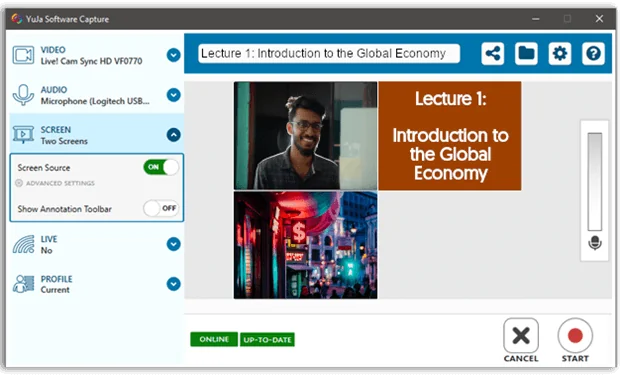 Both software and hardware solutions have numerous advantages, and both help leverage technology to bring interactive educational opportunities to students. No matter which solution is chosen, videos are processed with AI-based semantic analysis, which enables auto-captioning and video search.
Both software and hardware solutions have numerous advantages, and both help leverage technology to bring interactive educational opportunities to students. No matter which solution is chosen, videos are processed with AI-based semantic analysis, which enables auto-captioning and video search.
Which solution is right for an institution depends, but listed below are some considerations for each.
Software-Based Capture is:
- Cost-effective. It doesn’t require additional equipment outside of a podium computer or instructor’s laptop.
- Easy to use. This solution may require more instructor involvement than a hardware solution.
- Intuitive. Software Capture is an ideal option for new users who are looking to test the features of YuJa.
Device-Based Capture (the Hardware Hub) is:
- Scalable. This solution is ideal for university-sponsored connected classroom integration.
- Automated. Device-based capture automates the process and reduces instructor involvement in lecture capture. It can be turned on manually or set to activate according to a pre-programmed schedule.
- Hands-off. This solution allows a more hands-off approach, making it ideal for faculty who prefer not to manage technology.
Which academic subject did you learn the most from in high school? How has it shaped your education?
It truly shaped my life because it fueled my desire to serve a LDS full time mission (an 18 month, unpaid service mission) because I realized that I really like communicating with people who aren’t like me. I like sharing knowledge with other people. It also helped me decide what my major is: Speech Pathology. I found a passion in ASL and I’m grateful I know what I want to do for the rest of my life.
“I found a passion in ASL and I’m grateful I know what I want to do for the rest of my life.”
However, my ASL class has also taught me important life skills. There was a girl in that class that had been on my color guard team several years before that I never got along with very well. In this class, we became great friends and I really learned how to reconnect with people I’d made previously negative judgements towards.
I’ve also learned communication skills. Obviously I learned to communicate with ASL, but just as importantly, I learned to communicate my feelings with other people. My teacher is a very caring man who always asked how I was doing. One day, I was having the worst day ever and I told him about it. This was difficult for me because I have always internalized my feelings but in this class I was able to take the first step in telling people how I really feel. That will be an invaluable skill in years to come.
A class that has the most educational value is not necessarily the ones that have the most educational content. A gifted educator not only teaches his or her subject material, but is also able to teach life lessons. They’re able to instill a passion for that subject in the hearts of their students, and once we discover that passion, our life is going to be shaped according to it forever.
Editor’s Note: This essay was written by Karlee Greer, winner of the 2017 YuJa Essay Scholarship Contest. Learn more about Karlee here.