YuJa Panorama
Product Updates
-
July 30, 2024
Software Capture for PC and Apple Update – July 2024
We have successfully pushed an update for Software Capture for PC and Mac to all instances residing in the US, Canada, Australia, Singapore, the Middle East, and the European Union.
For the YuJa Software Capture for PC, this update includes the option to create a scheduled window for uploading recordings, on-screen highlights to show the recordings state, the option for Software Capture to automatically open after finishing a recording, and optimized live stream screen recordings to use less CPU resources.- Ability to Create a Scheduled Window for Uploading to the Video Platform During Off-Peak Hours
Institutions that would like their recordings uploaded to the Video Platform only during specific time frames can now create permitted upload windows. For institutions with network-constrained infrastructure, this enables uploads to happen during off-peak hours.
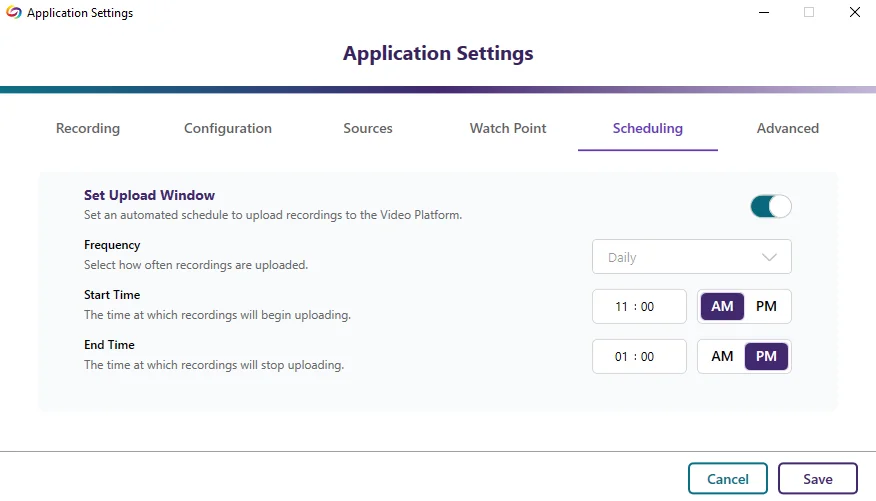
- On-Screen Highlight to Show the Recording State
To give on-screen indications of the recording status of Software Capture, content creators can enable an option to view a highlighted border around their screen capture source (which is not visible in the resultant recording). The highlighted border will indicate whether their recording has yet to start, is in progress, or is paused.

- Software Capture Will Automatically Reopen After Recordings are Uploaded or Discarded
Content creators who want to make multiple recordings consecutively or discard and restart their current recording will no longer need to manually relaunch and log in to the Software Capture application. We have added a new feature that, when enabled, will automatically reopen the application.

- Optimized Live Stream Screen Recordings to Utilize Less CPU Resources By optimizing our live stream encoding, content creators will experience up to 30% reduced CPU usage when capturing their screen sources.
- Adjust the File Size of the Final Recording by Selecting Your Preferred Video Quality
Content creators can enhance their recordings by selecting from six video-quality presets, each offering different levels of compression. The highest quality preset ensures no compression, preserving the video in its original detail but resulting in a larger file size. The lowest-quality preset applies the most compression, making files smaller and easier to transfer.

- Customize the Frame Rate of Video Sources
Content Creators can adjust the frame rate of their video source based on what their video camera supports.
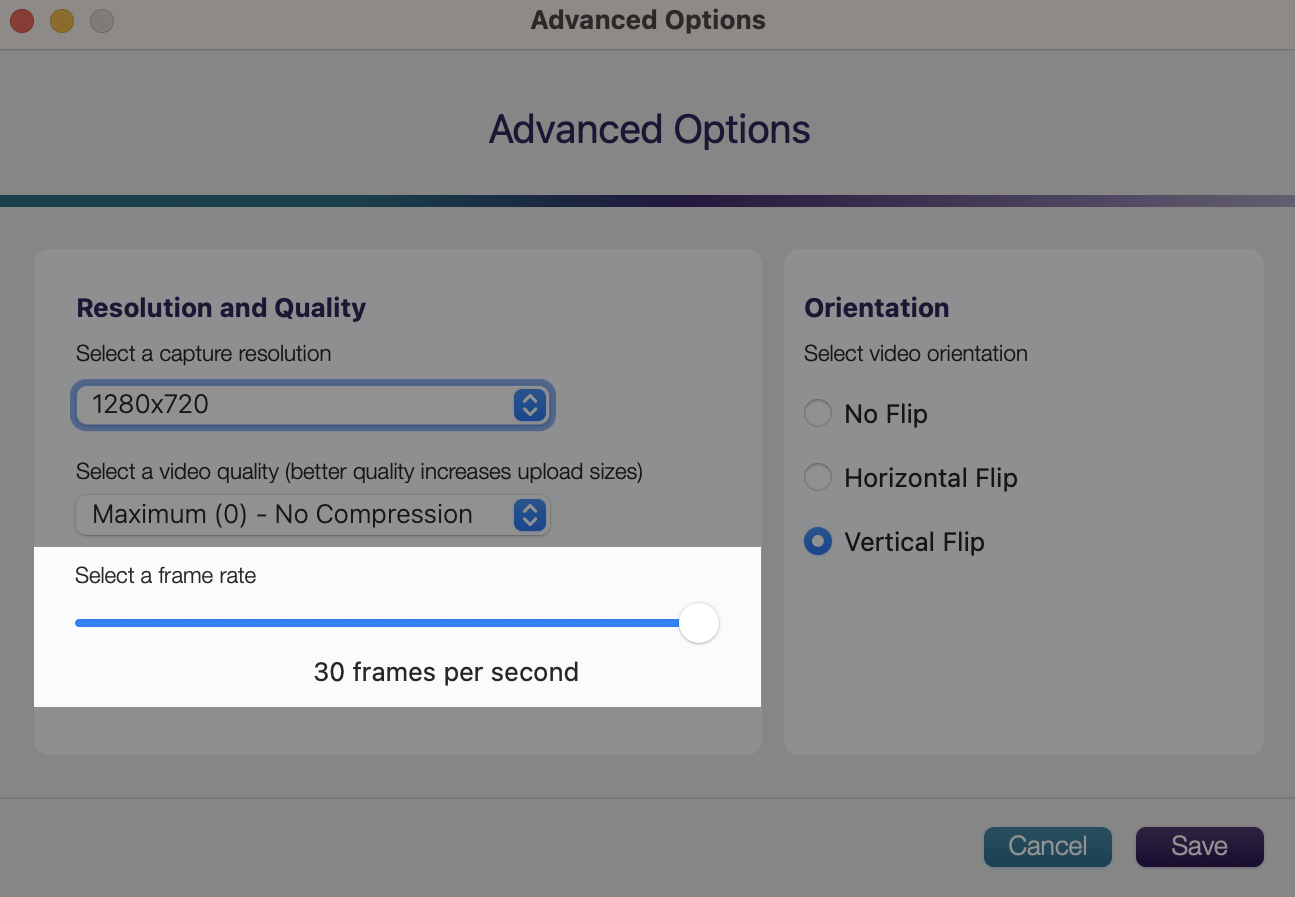
- Adjust the Vertical or Horizontal Orientation of the Video Feed
Content creators have the option to flip their video recordings either horizontally or vertically.
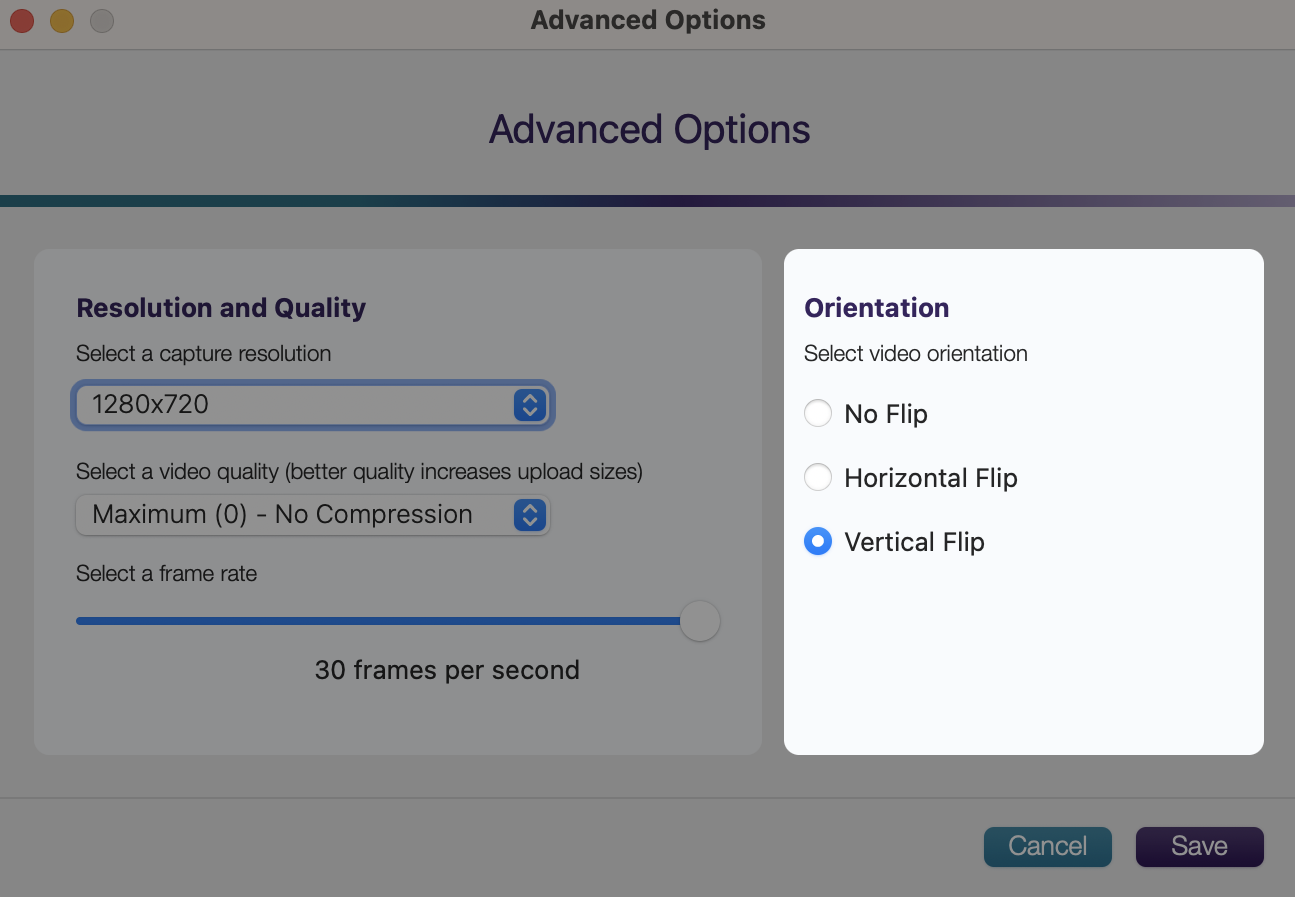
- New Hotkeys to Dynamically Control Sources
We’ve added new hotkeys for camera, audio, and screen sources to automatically enable or disable them before starting your recording or during the recording.

- Ability to Create a Scheduled Window for Uploading to the Video Platform During Off-Peak Hours
Institutions that would like their recordings uploaded to the Video Platform only during specific time frames can now create permitted upload windows. For institutions with network-constrained infrastructure, this enables uploads to happen during off-peak hours.
-
July 23, 2024
YuJa Verity Test Proctoring Platform Update – July 2024
We have successfully pushed an update to all instances residing in the United States, Canada, Australia, and the European Union. This update includes a streamlined wizard to create proctored assessments, LMS hierarchy support, email confirmations for registered live assessments, custom suffix settings, guided steps for test-takers, video tutorials for adding applications to a blocked list, improved integration with Aleks, and a new add-on: Live Check-In.- Streamlined Wizard to Quickly Create Proctored Assessments
We now provide a step-by-step walkthrough for setting up Verity when creating a proctored assessment on an LMS or with a third-party proctoring tool. Assessment creators will be guided through each step of the process, from platform and configuration selection to live session setup, ensuring assessments are ready for test-takers.
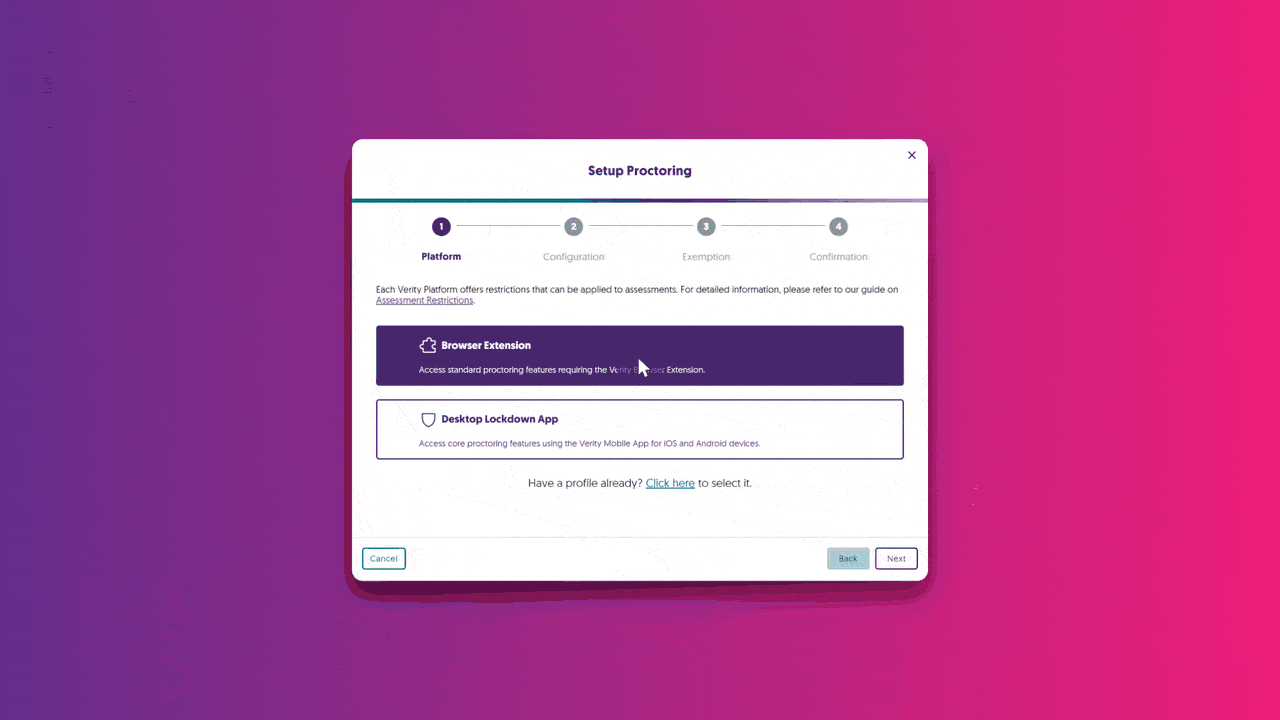
- LMS Hierarchy Support for Sub-Accounts, Nodes, and Sub-Orgs: Enable Verity for Specific LMS Hierarchies or Courses
We’ve implemented a scope setting that allows administrators to enable Verity-only specific LMS sub-accounts / sub-org / BB Node.
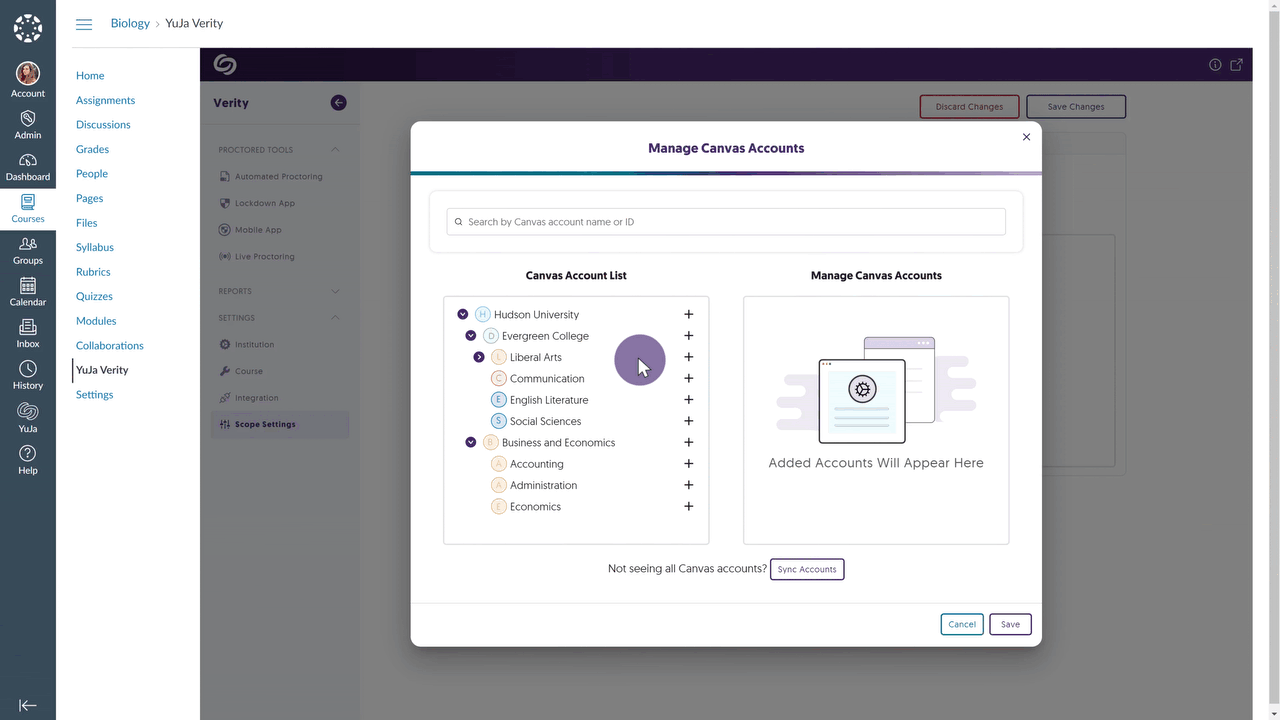
- Email Confirmations for Registered Live Proctoring Session
Test-takers who register for a live proctoring session will receive a confirmation email detailing their registration.
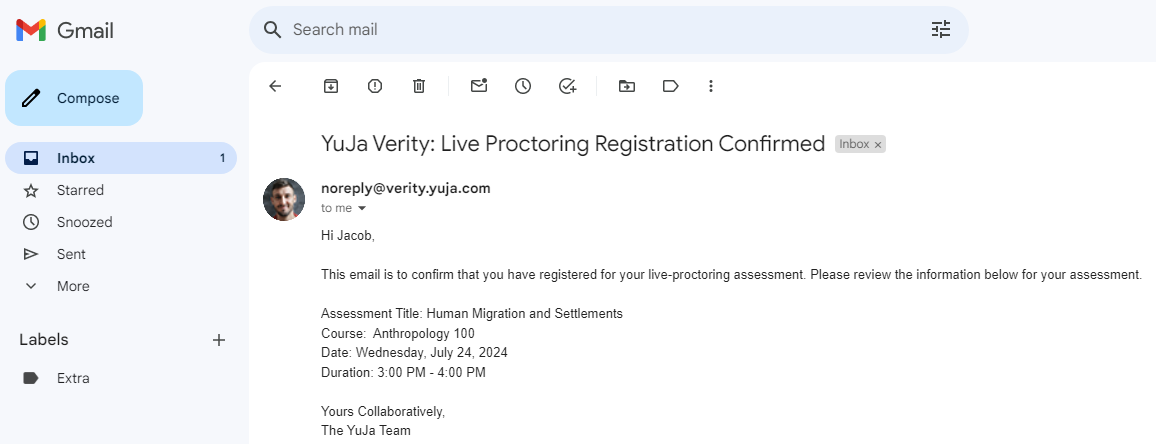
- Customize the Suffix to Distinguish Proctored Assessments
Verity has always provided a suffix at the end of a proctored assessment name to distinguish it from other assessments. Administrators can now customize or remove their suffixes to suit their institution’s preference.
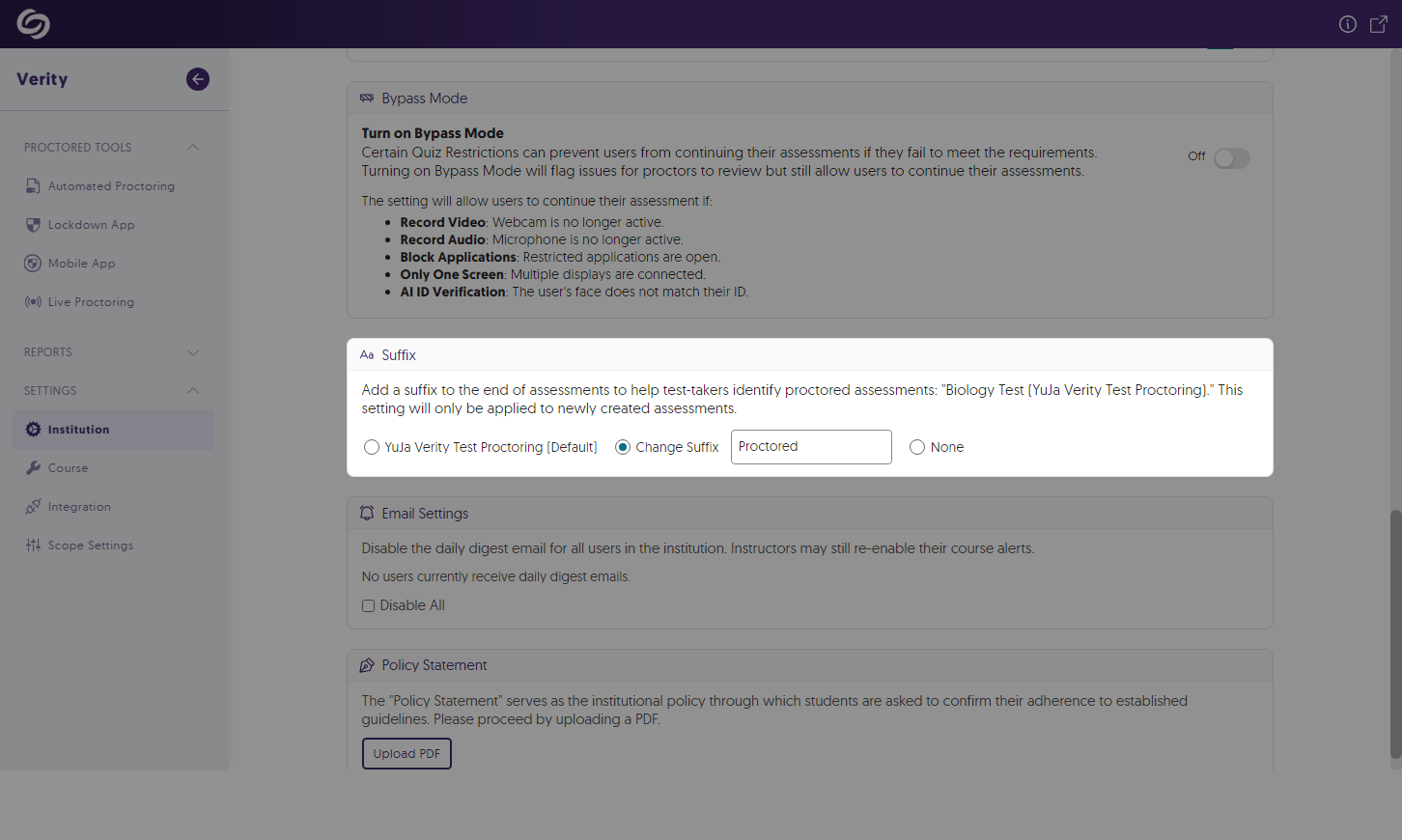
- Canvas Now Supports Auto-Detection and Student Walkthrough of Student Setup
Test-takers attempting to access a proctored assessment without the Verity Browser Extension will automatically receive step-by-step guidance on how to download the extension and access their assessment. We expect to roll out this same capability for D2L and Moodle in the next release cycle. To enable this capability, please contact your Client Success Manager.
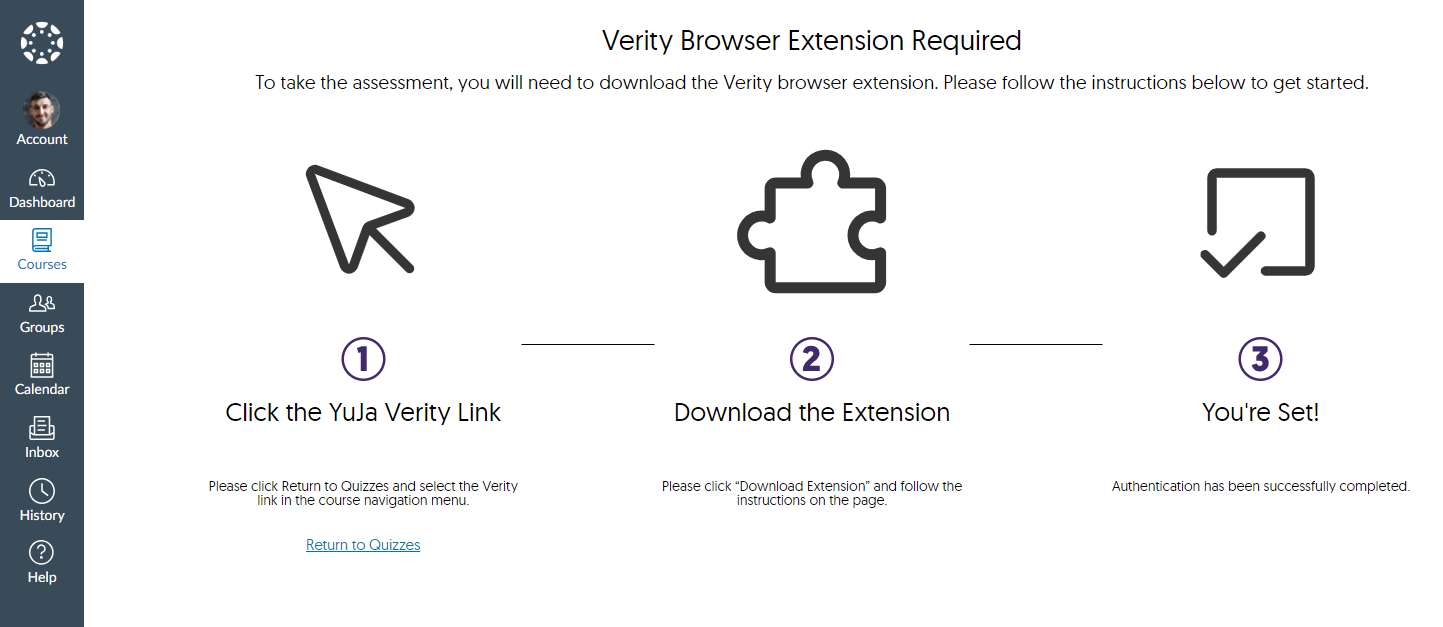
- On-Demand Video Tutorials to Help Add Blocked Applications for Windows and Mac
In an effort to provide on-demand support, we’ve included tutorial videos for both Windows and Mac devices on how to manually add programs to Verity’s blocked application list. This will ensure that test-takers cannot access specific programs during their proctored assessments.
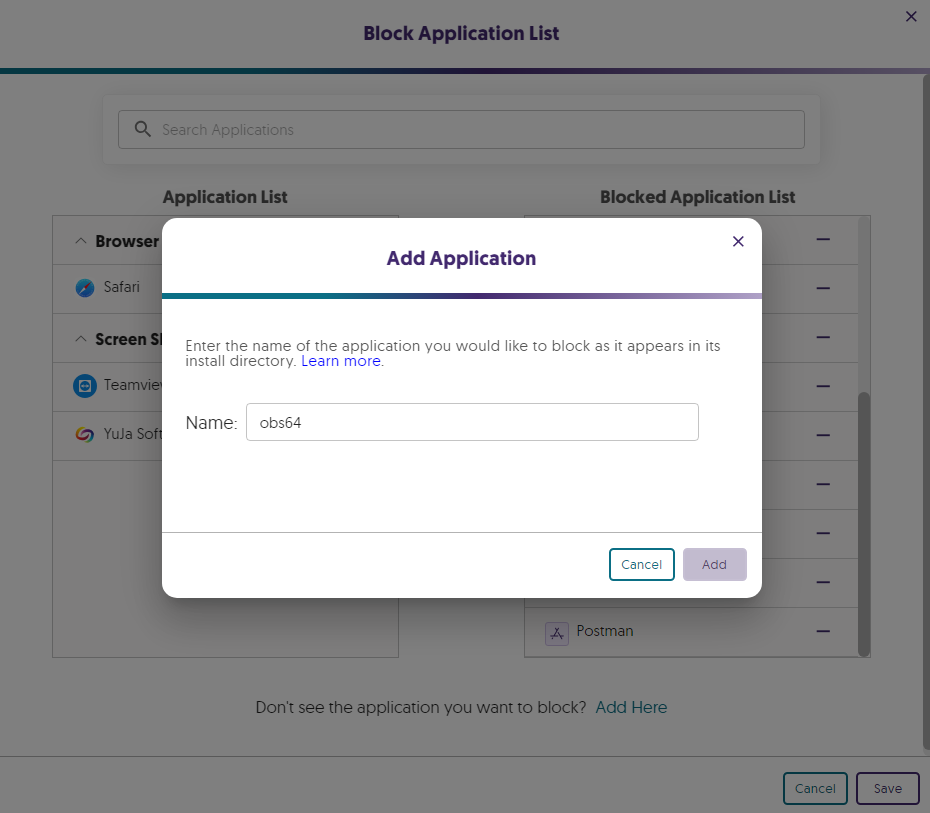
- Improved Third-Party Integration With Aleks
When creating a third-party assessment with Aleks, Verity will now automatically enter the password for test-takers to access the assessment.

Verity Add-On: Live Check-In
- New Proctoring Add-On: “Live Check-In” to Remotely Monitor Assessments Upon Misconduct
Complementing our existing Live Proctoring options, Live Check-In (similar to Live Pop-In) leverages Verity’s live monitoring infrastructure to flag and, in real time, notify human proctors of potential misconduct. Proctors can then remotely enter a test-taker’s environment to address the issue. This new offering provides institutions with choices when selecting their preferred proctoring options, as we aim to act as a one-stop shop for all proctoring needs.
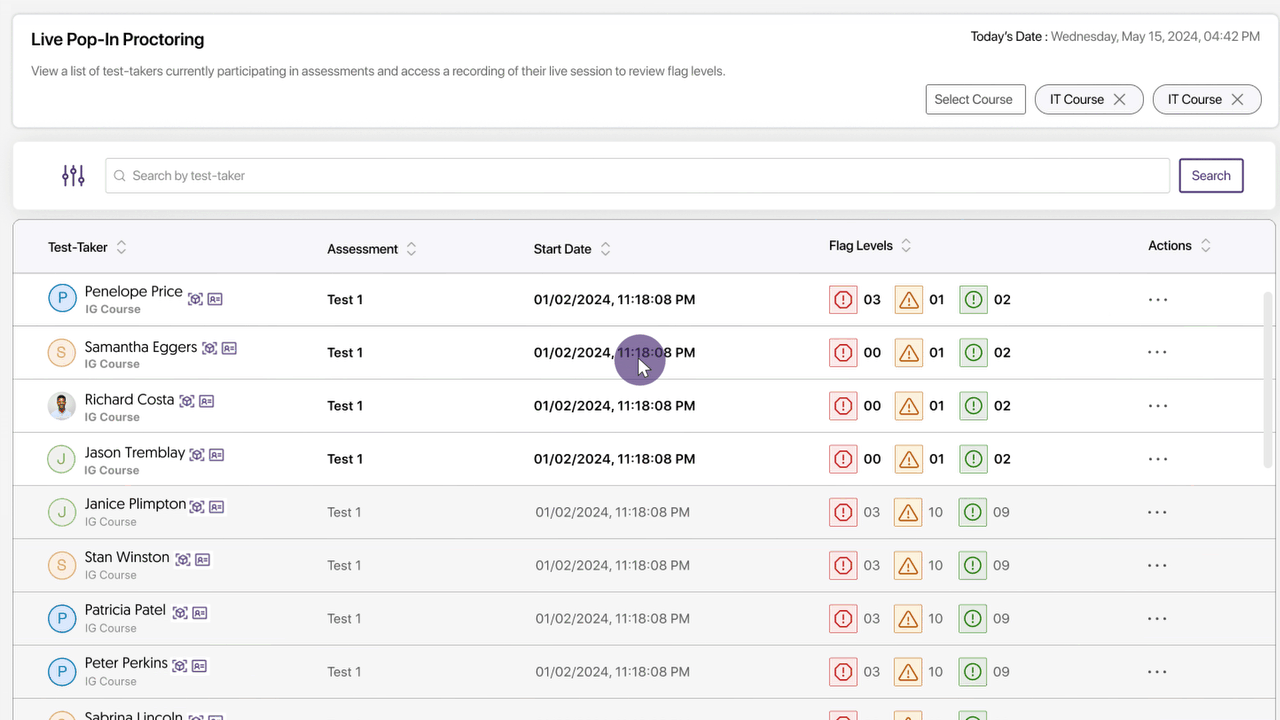
- Streamlined Wizard to Quickly Create Proctored Assessments
We now provide a step-by-step walkthrough for setting up Verity when creating a proctored assessment on an LMS or with a third-party proctoring tool. Assessment creators will be guided through each step of the process, from platform and configuration selection to live session setup, ensuring assessments are ready for test-takers.
-
July 23, 2024
EqualGround Website Accessibility Scanning Platform Update – July 2024
The release provides a comprehensive Dashboard to view the overall accessibility of an institution, SEO auditing, an Accessibility Report for web pages, credit summary tracking, a new accessibility check for color contrast issues, and the option to subscribe to email notifications.- Comprehensive Dashboard Summary to View the Accessibility of an Institution
EqualGround will collect the accessibility scores across an institution to provide a comprehensive summary of the institution’s accessibility. In-depth reporting can be viewed for each category by clicking View Full Report.
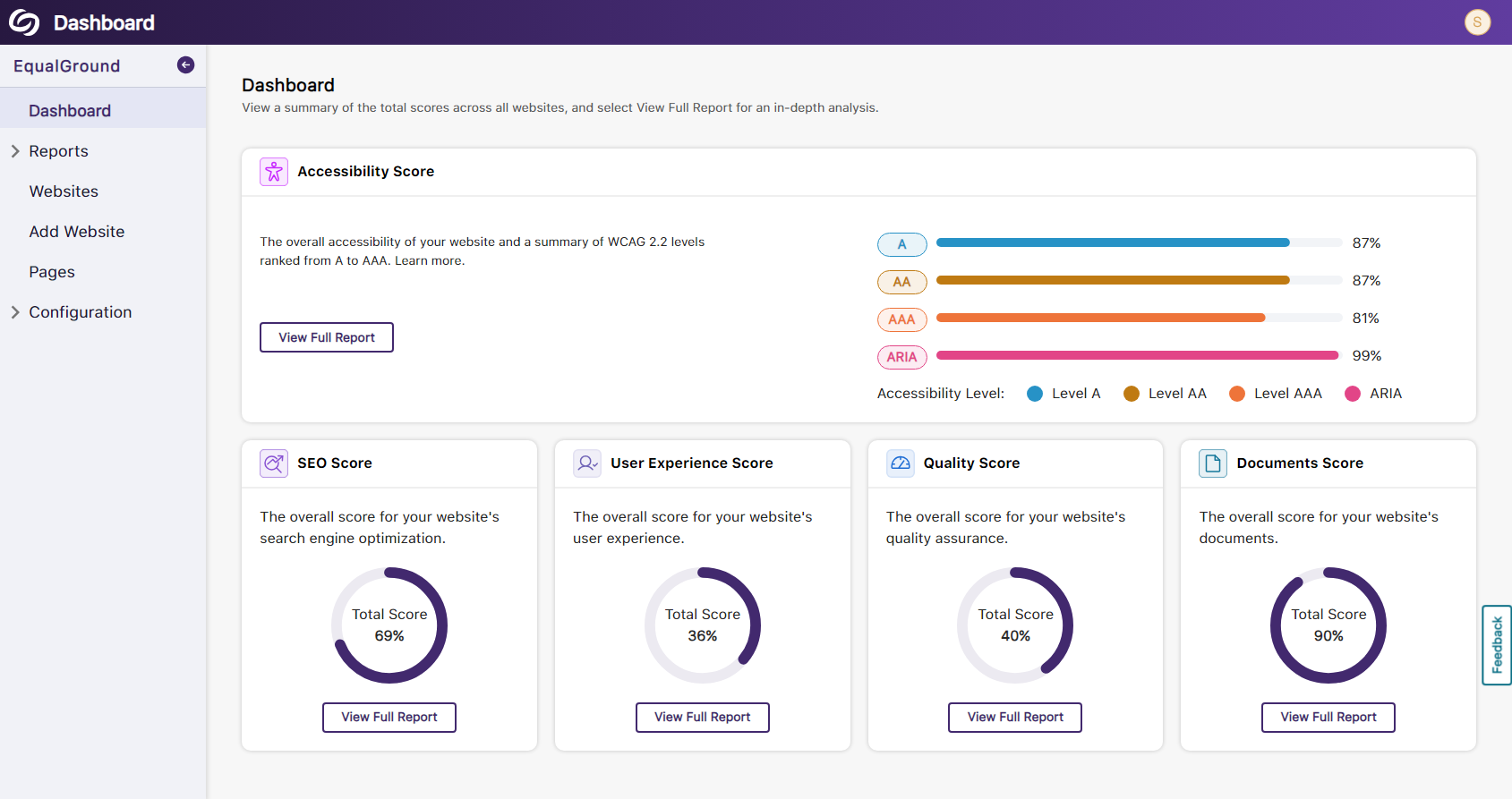
- Detailed Reports for SEO Auditing
We’ve built our own engine to crawl websites and analyze SEO-related issues such as:
- Missing canonical tags to prevent duplicate content.
- Links and documents are not crawlable.
- Missing language tags for pages.
- Links do not contain descriptive text.
- Missing metadata from documents.
- Invalid robots.txt file

- Accessibility Report – Compare WCAG Criteria by their Score or the Number of Issues
The Accessibility Report offers a comparative analysis of a selected web page’s WCAG criteria— A, AA, AAA, and ARIA. A graph visualizes these analytics, displaying them based on their accessibility score or the number of issues each criterion has. The report also displays the most common issues on the web page, organized by the WCAG success criteria.

- Credit Summary to Track the Use of Scanned Pages and Documents
EqualGround offers institutions credits for scanning web pages and documents. The Credits Usage Report tracks monthly credit usage and provides a usage history, allowing for trends to be analyzed.
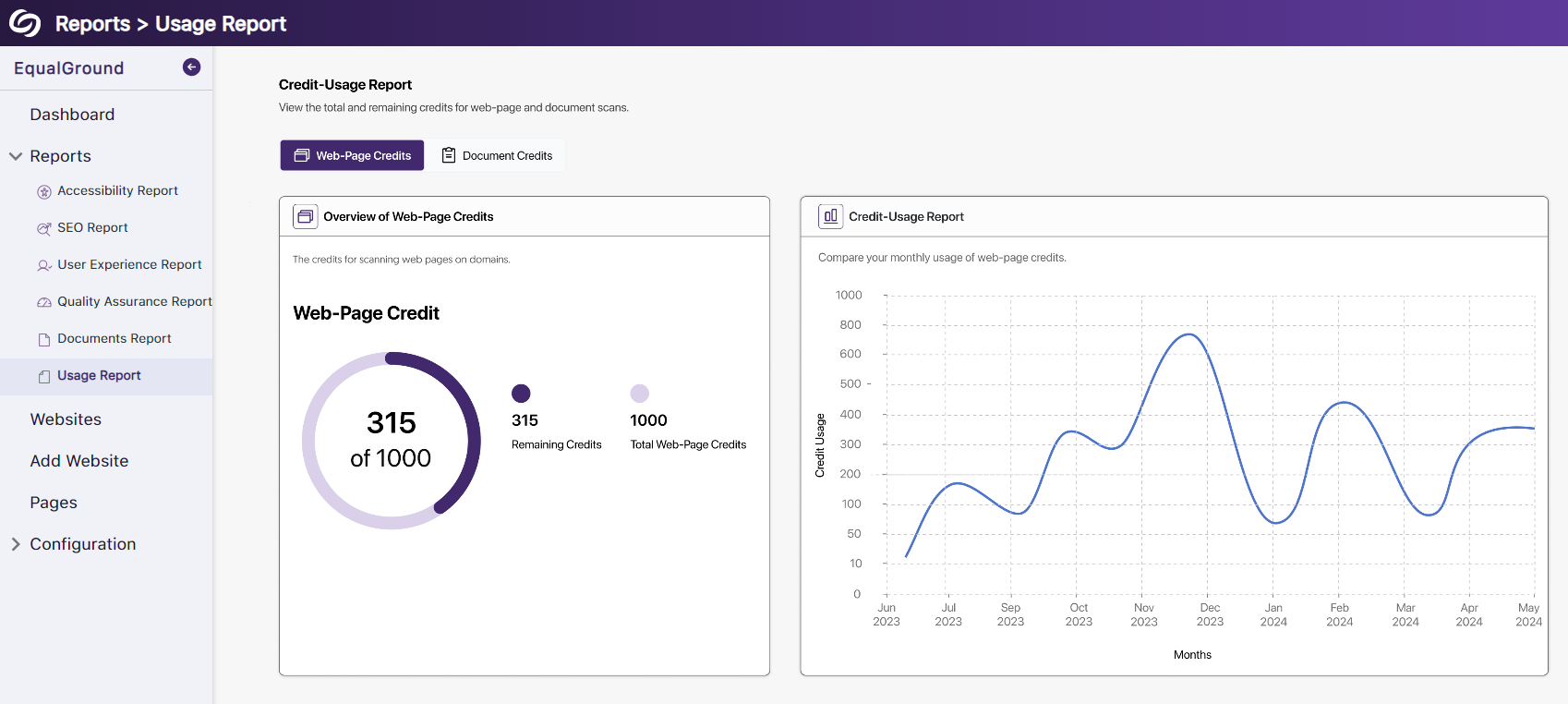
- In-Depth Accessibility Scanning for Documents
Documents will be scanned to ensure they comply with WCAG accessibility guidelines. Administrators can then access details for their documents to view a list of identified accessibility issues.

- New Accessibility Check for Color Contrast Issues
To ensure sufficient color contrast between the text and the background, EqualGround will calculate the contrast ratio to identify occurrences of the issue. Website owners can then update their pages based on the report provided.
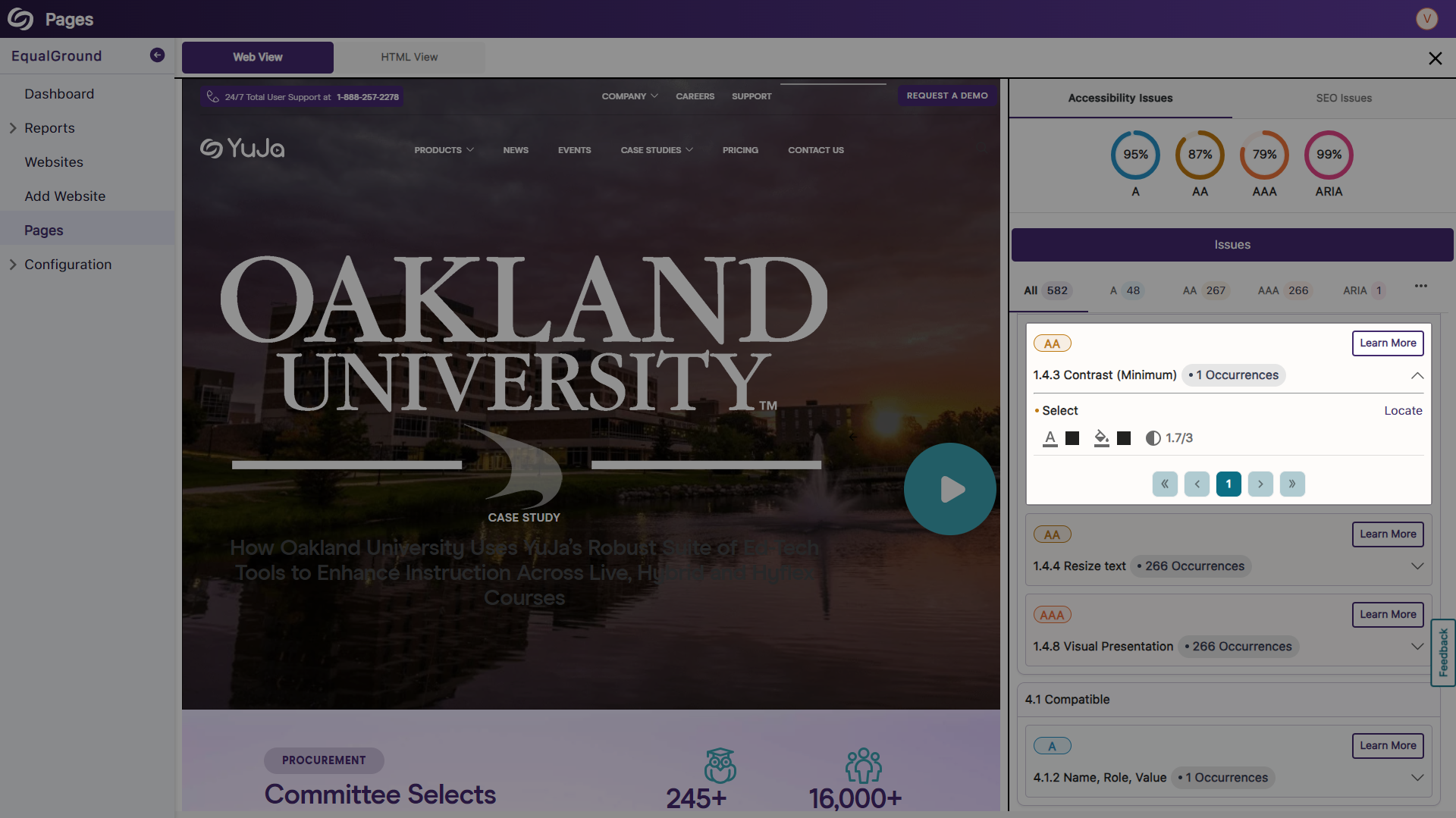
- Subscribe to EqualGround Email Notifications
Users can subscribe to receive email notifications alerting them to specific actions on the platform, such as completed scans or when the usage limit is about to be reached.

- Comprehensive Dashboard Summary to View the Accessibility of an Institution
EqualGround will collect the accessibility scores across an institution to provide a comprehensive summary of the institution’s accessibility. In-depth reporting can be viewed for each category by clicking View Full Report.
-
July 19, 2024
YuJa Engage Student Response System Update – July 2024
We have successfully pushed an update to all YuJa Engage Student Response System instances residing in the United States, Canada, Australia, and the European Union. This release provides a combined workflow for surveys and polls, a new Open Discussion question type, the option to upload images as possible answers for matching questions, the option to save geofence locations, restore deleted activities, view videos in embedded polls during PowerPoint and Keynote presentations, manually stop scheduled polls, and the option for participants to view their results on the mobile app.- Combined Survey Questions into Polls Providing Options for Graded and Ungraded Questions
To streamline our process, we’ve combined the survey and poll activities. Polls will now include all question types and can be graded or left ungraded on a per-question basis.

- New Question Type: Open Discussion
Engage now allows Creators to include the Open Discussion question in their polls. This new question type allows participants to freely express their thoughts and opinions without being graded.

- Upload Images as Possible Answers for Multiple-Choice Questions
Creators can now upload images as answers for multiple-choice questions, allowing participants to choose from a list of possible images and text.

- Save Geofenced Locations for the Attendance Activity
Routinely used geofenced locations can now be saved, allowing creators to select from a pre-saved list when creating an attendance.

- Restore Deleted Activities from the Recycle Bin
Creators can recover an activity from their Recycle Bin if it was accidentally deleted.

- Watch Embedded Videos in Polls During PowerPoint and Keynote Presentations
Creators who embed videos in their polls and incorporate them into PowerPoint or Keynote presentations can showcase videos directly within their slides.

- Manually Stop Scheduled Polls
Previously, scheduled polls would remain active until their end date. Now, scheduled polls can be manually stopped anytime by clicking the Stop Poll button.

- Participants Can View the Gradebook on the Mobile App
We’ve updated the mobile app to allow participants to view the gradebook for all activities.
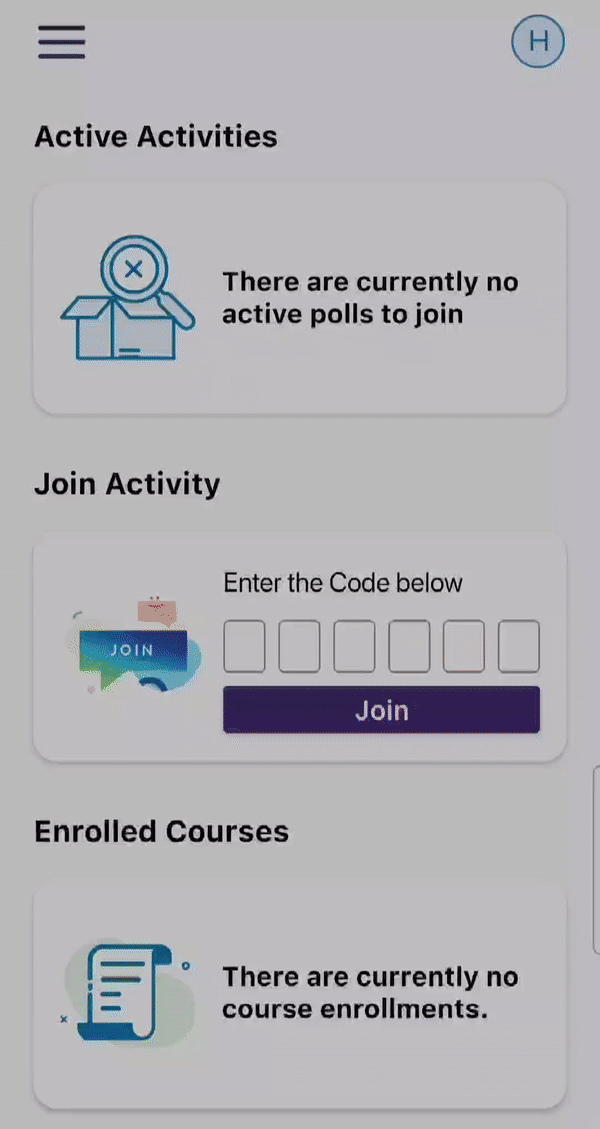
- Combined Survey Questions into Polls Providing Options for Graded and Ungraded Questions
To streamline our process, we’ve combined the survey and poll activities. Polls will now include all question types and can be graded or left ungraded on a per-question basis.
-
July 13, 2024
YuJa Enterprise Video Platform Update – July 2024 – United States Zone
We have successfully pushed an update to all instances residing in the United States Zone. For a complete summary of the release, please refer to the corresponding release tags.
Join the 1,000+ Organizations Deploying High-Impact Solutions
A collection of logos representing various organizations and institutions that use YuJa’s platform.
